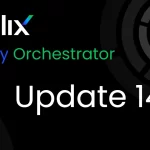This article may be helpful for you because today I will explain to you How to Install VMware Tools in multiple operating systems in one place to get all information, We are going to install VMware tools below the list of Operating systems.
Windows | Red hat | Mac | CentOS | Kali Linux | Porret Security | Oracle
This article is a little bit long so you have to check the table of content is the easiest way to get what you want.
First of all, we have to understand what is the VMware tools is part of the virtualization utility tool is that lightweight application, so if you are using any operating system in the virtual environment you have to install VMware tools it only applies to the VMware Workstation, VirtualBox, ESXi Server, and other VM product as well.
if you are using the VMware platform this tool is preloaded you just have to enable it, sometimes facing compatibility issues that case you have to download it from VMware official website. VMware tool also has a good feature to push any services to the guest machine via nsx manager so if you have any third-party integration that case you can create services or rules in nsx manager and push the virtual machine, basically, under the VM tool there is a lot of services related to network driver display drivers and extra to you can also add configuration through nsx manager and push to your guest machine.
Table of Contents
VMware Tool Benefits.
- Increase your display resolution
- To improve your virtual machine or guest machine memory technique.
- Avoid your mouse restriction
- You can easily copy and paste the data from host to guest or drag and drop.
- Provides the ability to take quiesced snapshots of the guest OS.
To keep in mind final If you are using any virtualization-based or you install that just machine make sure you have to install the VMware tool it’s recommended and the make sure restart is required if you are performing this activity on your production server or any newly server make sure you have to take the downtime.
Important :- Multiple operating systems there is 2 or 4 similar step for all platform
Common Steps for How to Install VMware Tools
- Common Step# Under the VMware select the system go to top toolbar there is option VM click there is second last option is install VMware tools.
- Common Step#2 Go to the DVD or CD drive there is automatically VMware tools is mounted (windows platform will as you install or not just click the install button.
- Common Step#3 just open the VMware tools from Desktop, For non-Windows system
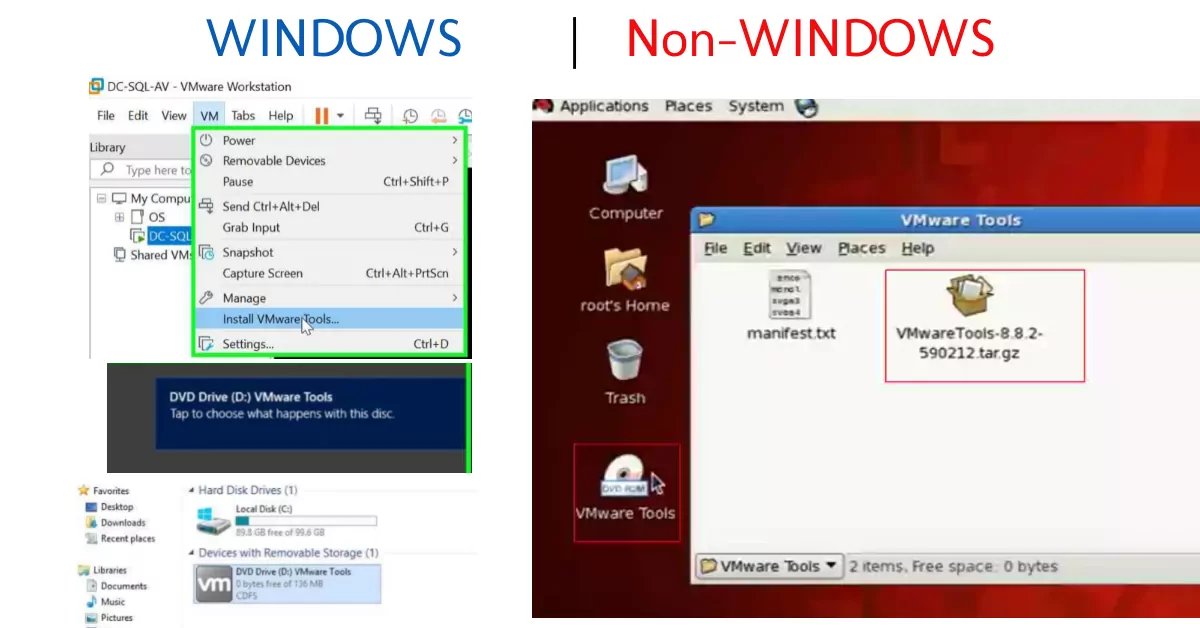
Redhat Linux Server
The common step is required for this Activity
log in to your system and mount the VMware tools on RedHat, Open your terminal
( tar -zxvf /media/vmware\ tools/ VMwareTools -8.8.2.-590212.tar.gz)After executing the previous command you have to switch the directory check out the below screenshot
cd vmware-tools-distrib/./vmware-install.pl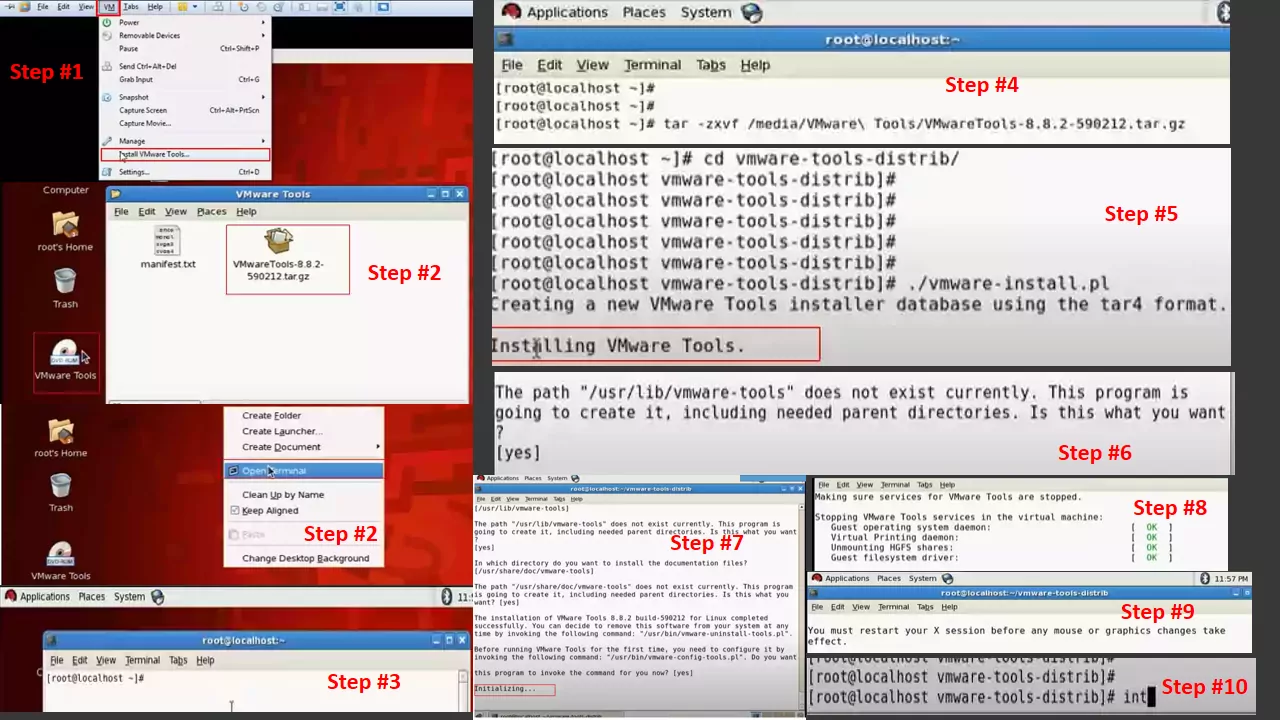
- After confirmation, you can see the setup is initializing…..
- During the installation, VMware service is stopping and there is some status make sure it should be the same All Ok in Green.
- VMware tools installation successfully done you have to restart the virtual machine.
- Now you use this command init 0 or you restart from CLI
Windows Platform
- Step:- 1 Select the virtual machine.
- Step: -2 Go to the top menu and click on VM.
- Step:-3 will open 1 menu window there is an option to (install VM tools) just click.
- Step:-4 tools Image will mount on the virtual machine.
- Step:-5 just click DVD Drive it will start the installation.
- Step:-6 VMware tool installation process is will show on the window.
- Step:-7 Installation windows click next.
- Step:- 8 Select to typical and click next.
- Step:- 9 Click to Install
- Step:- 10 restart the virtual machine it is recommended.
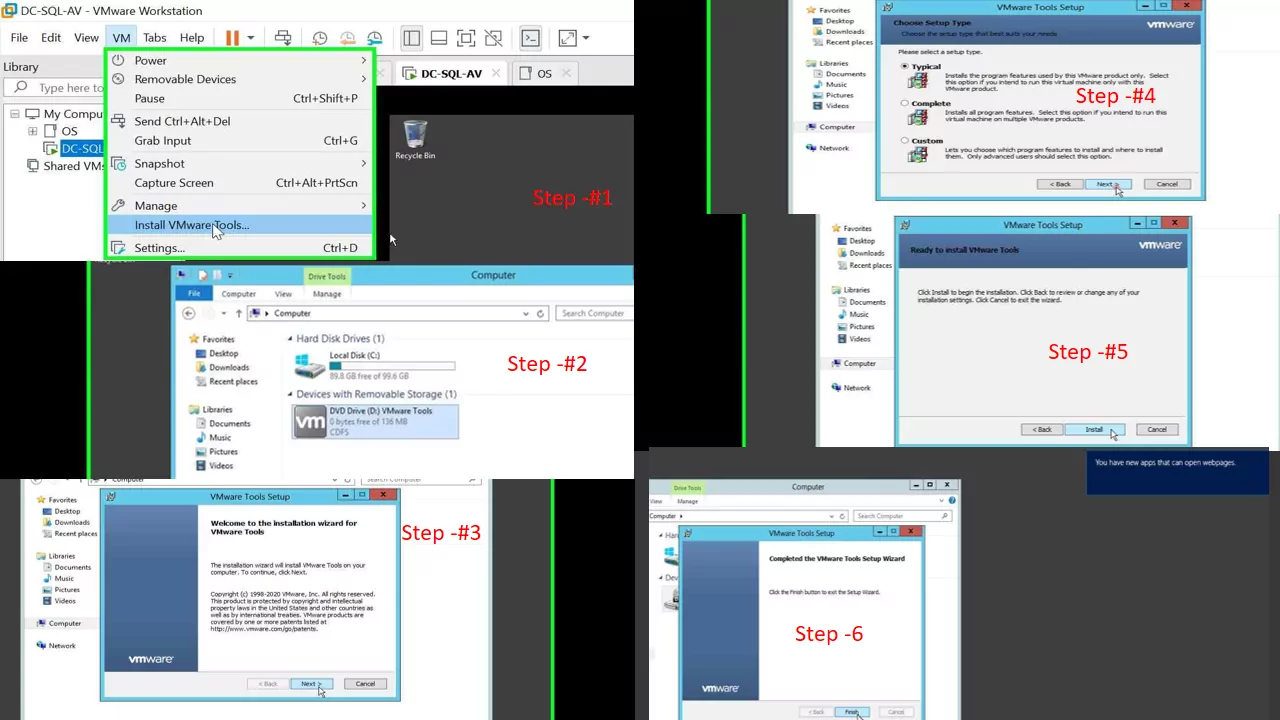
Mac OS
- Step:- 1 Login to your mac system in VMware.
- Step:-2 After login, go to VM toolbar in the top click on VM it shows you a new tool section you see the second last there mentions Install VMware tools (follow the screenshot steps also)VM tool disk will mount you have to click on the Install button.
- Step:- 3 Will show you VMware tool windows, select the Install VM tools
- Step:- 4 Automatically mounts as a drive on your Mac system click the VMware tools Drive will Open the new windows welcome to the VMware tools Installer Click to “Continue”
- Step:- 5 Click to “Install” button.
- Step:- 6 Will show you a pop-up window click to “continue installation” in notification only for informing you your system will reboot after this installation so make sure whatever data is open in your system you have to save it or close.
- Step:- 7 Installation process will start.
- Step:- 8 During the installation you will see one popup window in your Mac machine mac os does not allow unknown developer software installation directly to your Mac machine if you want to install an unknown developer tool or software on your Mac machine you have to enable this feature on security preference follow the steps how we can do that. Click to “Open Security Preference”
- Step:- 9 Click the look to make changes.
- Step:- 10 You have to put the valid credentials.
- Step:- 11 You have a check on the “App Store and identified developers”
- Step:-12 Installation will be done successfully.
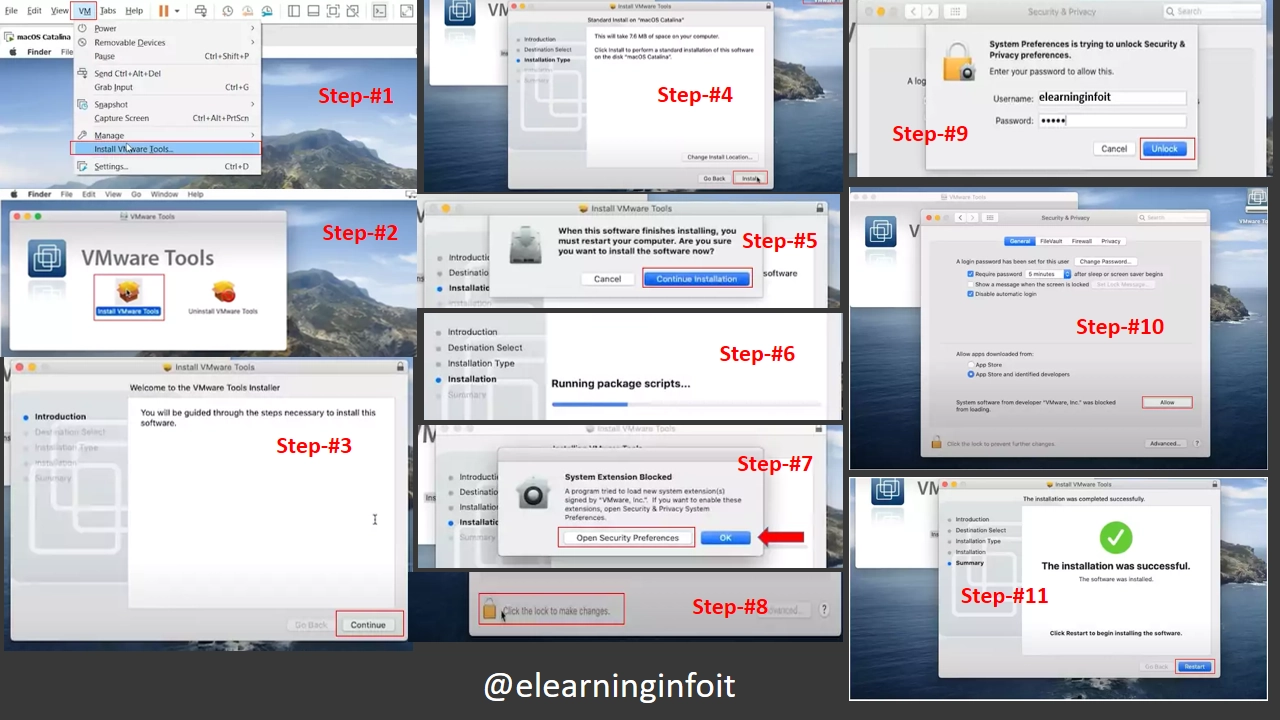
CentOS
- Step:-1 Login to the virtual machine.
- Step:-2 Go to VM toolbar in the top click on VM it shows you a new tool section you see the second last there mention Install VMware tools (follow the screenshot steps also)VM tool disk will mount you have to click on the Install button.
- Step:-3 VM tools media drive automatically mount in your VM
- Step:- 4 Open your terminal.
- Step:-5 If your media file is successfully mounted in your server or virtual machine you have to follow these commands ( tar -vxpf/mnt/cdrom/VMwareTools -8.8.2.-590212.tar.gz)putting the file name like shown in the screenshot may be another version in your media or mounted drive.
- Step:-6 switch the directory use this command (cd vmware-tools-distrib/)After done u have to run this command (./vmware-install.pl)
cd vmware-tools-distrib/
./vmware-install.pl- Step:- 7 You can see installing VMware tools. ( recommended but all default value YES )IF you want so you can customize it but if you put the default will be good 😀
- Step:- 8 Put the default value (YES )
- Step:- 9 Put the default value (YES )
- Step:- 10 Put the default value (YES )
- Step:-11 Install is Successfully done but make sure this activity needs a reboot so if you run this production make sure to takedown time.
- Step 12 Reboot the Machine.
Ubuntu OS
- Step:- 1 Go to VM toolbar in the top click on VM, it shows you a new tool section you see the second last there mention Install VMware tools (follow the screenshot steps also)VM tool disk will mount you have to click on the Install button.
- Step:- 2 VMware tools installation media mounted.
- Step:- 3 Click to VMware tools mounted media and copy and paste any location as you like I am using Desktop location. (follow the screenshot for more information)
- Step:- 4 you can remove the mounted media or can keep it as you wish. (right-click and remove )
- Step:- 5 Open the terminal. (follow the screenshot)
- Step:- 6 Login in your terminal as the root switch the directory (cd desktop) Next Command > -/Desktop$ select the VMwareTools file -/Desktop$ tar -zvxf (select the file name as shown in your terminal.
- Step:- 7 follow the switch directory command
-/Desktop $ cd vmware-tools-distrib/
-/Desktop/vmware-tools-disterib$ ls
show you the file vmware-install.pl
-/Desktop/vmware-tools-disterib$ sudo ./vmware-install.pl
put the password- Step:- 8 Put the default value (YES )
- Step: 10 VMware tools Installation is Successful.
- Step:- 11 Reboot the Machine.
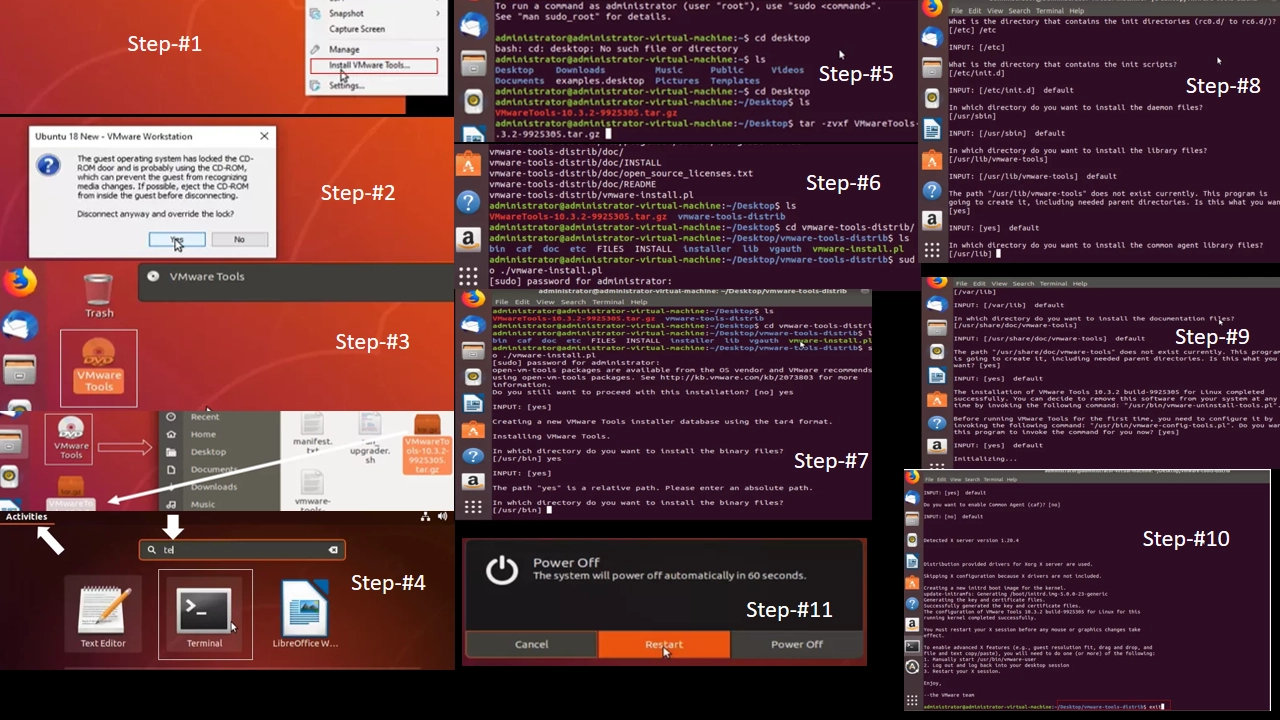
Oracle OS
- Step:- 1 Login to your virtual machine and go to VM toolbar in the top click to VM, it shows you a new tool section you see the second last there mention Install VMware tools (follow the screenshot steps also)VM tool disk will mount you have to click on the Install button.
- Step:- 2 VMware tools media mounted in the machine.
- Step:- 3 Right-click and open the installation media.
- Step:- 4 Once you open your installer media drive you will see the list of files (follow the screenshot)there is one file named VMware tools-10.1.5.15-6627299.tar.gz Copy this file (Kindly Ignore the version, maybe the VMware tools is a different version in your environment)
- Step:- 5 Paste this file on the desktop or other location as you like.
- Step:- 6 Remove the media drive from the system. (right-click on media drive and click to eject)
- Step:- 7 Right-click VMware tools file and extract here.
- Step:- 8 File is Extracting wait for 1 to 2 minutes.
- Step:- 9 After extract will show you one folder like this (right-click the folder and open in terminal)
- Step:- 10 Us this command#ls if see the file vmware-install.pl# ./vmware-install.pl after run this command Put the default value (YES )
#ls
vmware-install.pl# ./vmware-install.pl- Step:- 11 See the status of Installing VMware tools. (Put the default value (YES )
- Step:-12 installation is successfully done.
- Step:- 13 Restart the system.
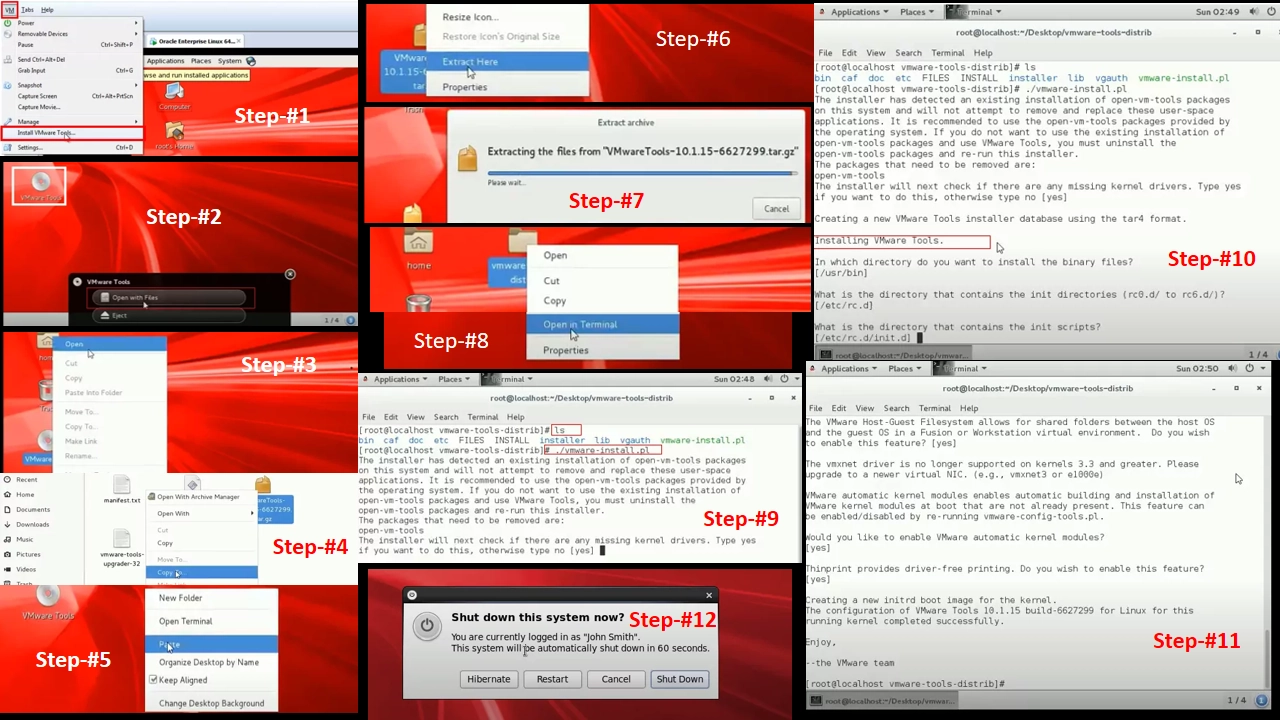
Kali Linux OS
Step:- 1 Click to VM, it shows you a new tool section you see the second last there mention Install VMware tools (follow the screenshot steps also)VM tool disk will mount you have to click on the Install button.
Step:- 2 VMware tools are mounted in your kali system. follow the command in the video.
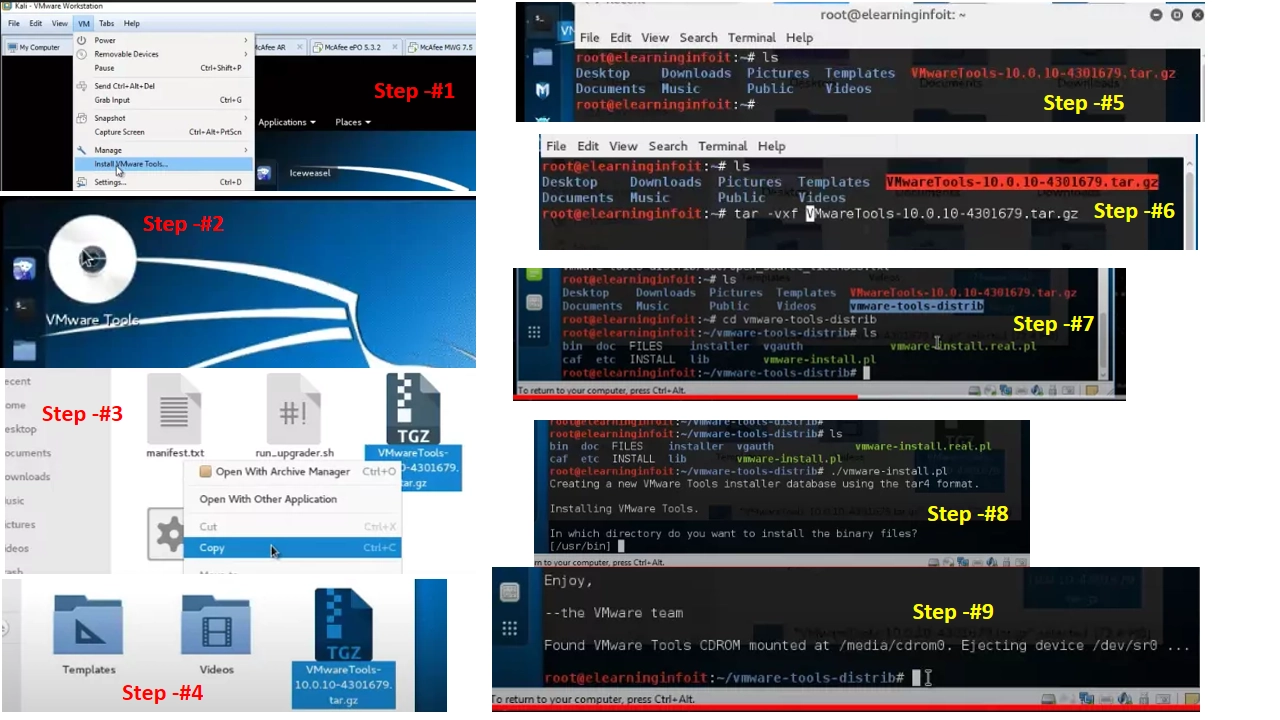
Parrot Security OS
Step:- 1 Select your system and go to VM toolbar in the top click to VM, it shows you a new tool section you see the second last there mention Install VMware tools (follow the screenshot steps also)VM tool disk will mount you have to click on the Install button.
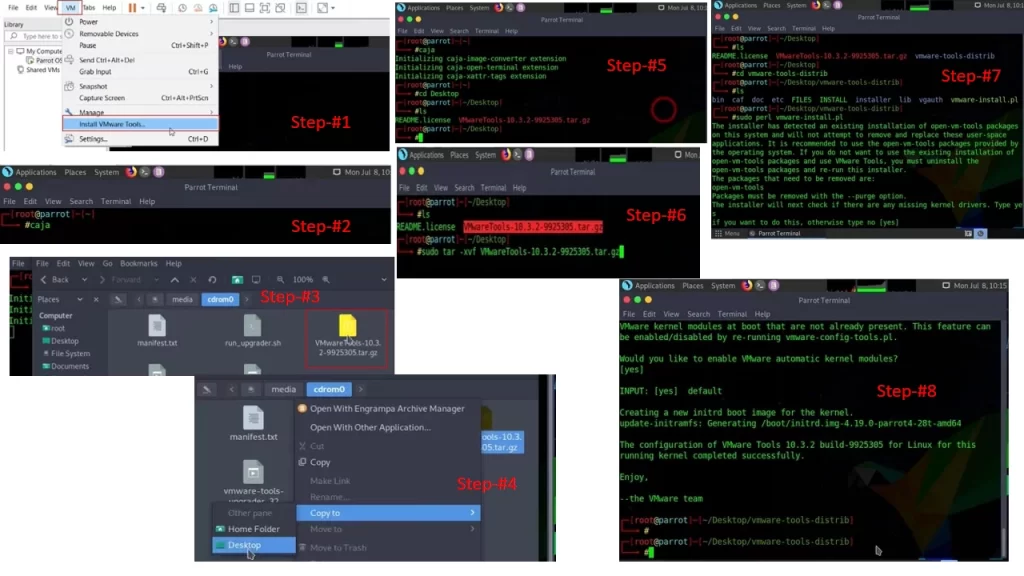
if you have any queries let me know on contact us