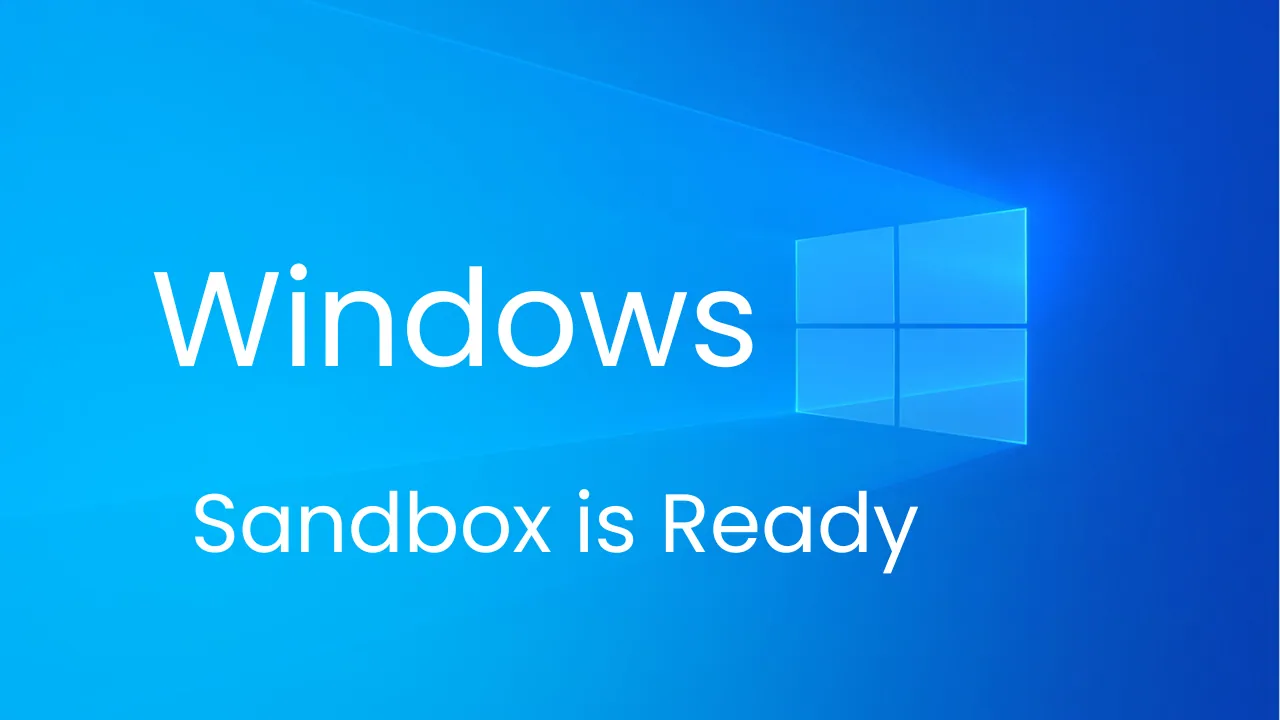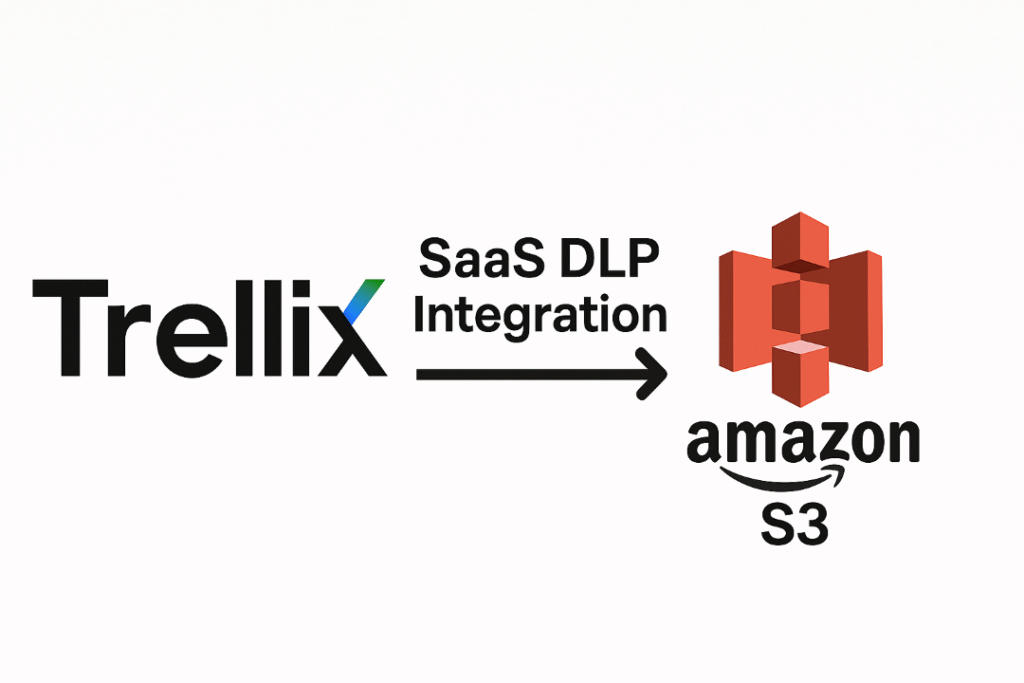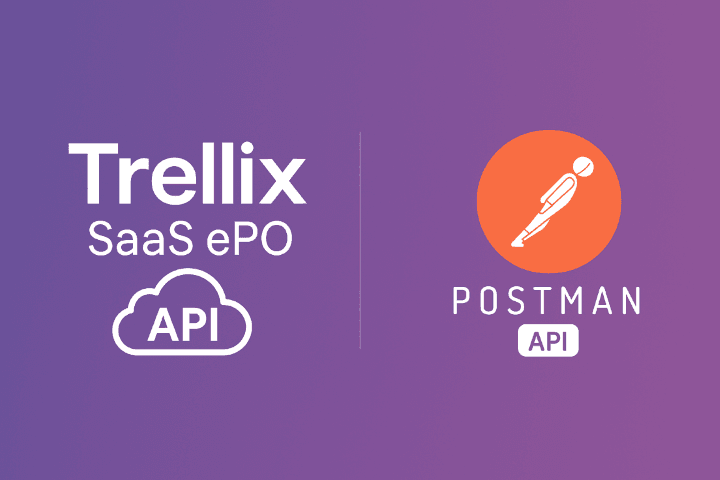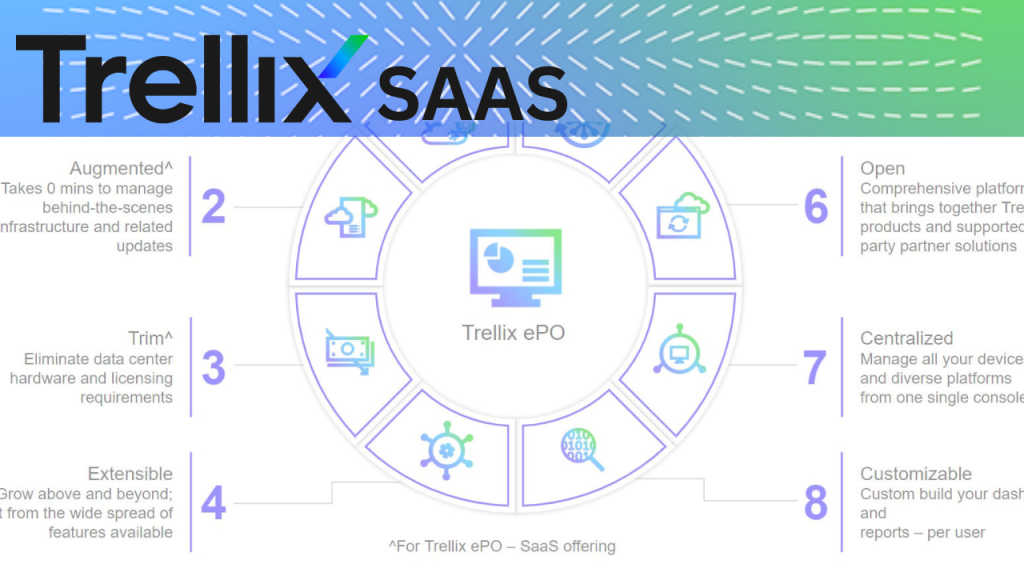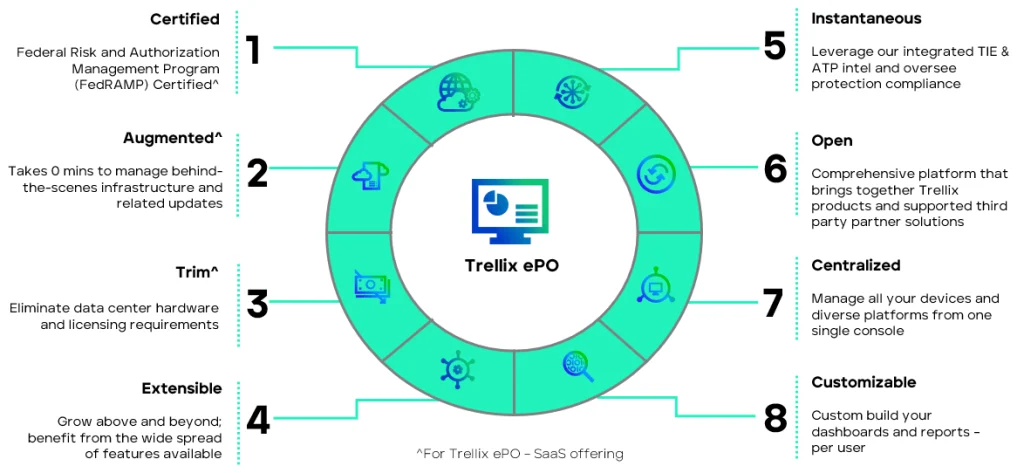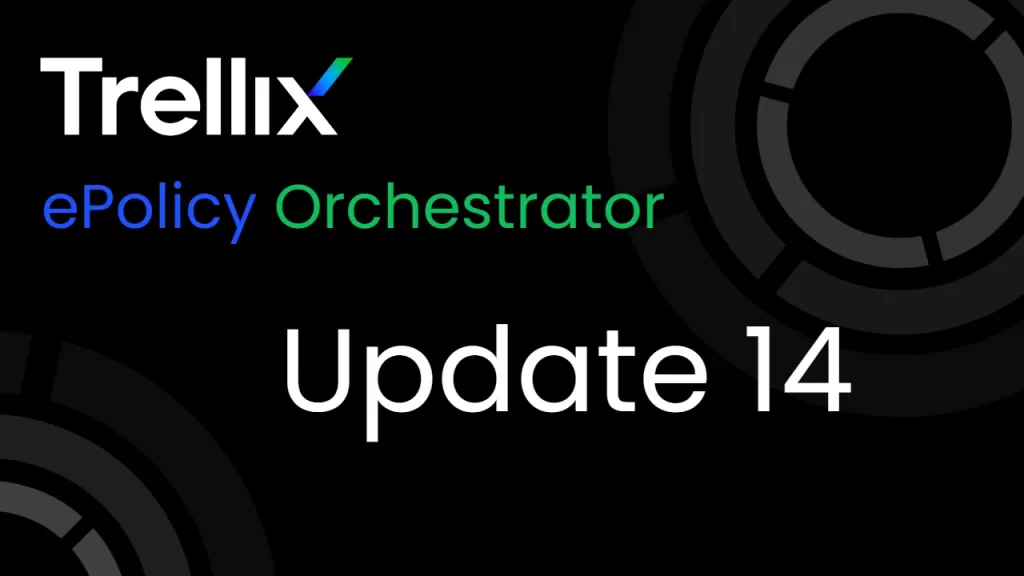Today we will learn how to install windows sandbox in windows 10 or 11. Windows sandbox is a helpful tool. You can use it to run another instance of windows on your operating system(host machine).
Table of Contents
What is Windows Sandbox?
Windows sandbox is a lightweight tool for desktops to run any type of application even you can do Anything in this environment, doesn’t affect the host machine.

Sandbox is an extremely useful tool when you download some file from an unauthorised or official website and you don’t know whether that file is good or bad
Windows. Sandbox is extremely useful when you are running suspicious applications on your computer. When you have an application that you are not sure is safe or not, you can’t run it directly on your main computer.
As that application could be malware, and you might lose all of your essential files in such a case, you can use windows sandbox.
So even if that app is malware, it won’t affect your host computer. And. Once you close the sandbox, all the data including installed applications will be deleted when you
open the sandbox. Again, it appears fresh and clean. So next time, when an unknown person sends you a file, you should open it in the sandbox to check if it doesn’t contain malware infection.
These two Windows edition is not supported by the Windows sandbox
- Windows 10 Home edition
- Windows 11 Home edition
How to Enable Virtualization for Windows Sandbox
Virtualization should be enabled from the bios. Most modern computer comes with virtualization, so you can easily enable it from your bios to check if virtualization is enabled.

Go to Task manager If it is disabled, restart your PC and press the F2 or delete key to enter bios.

The key to enter. Bios could be different for your PC. You should check on the internet to know about it. Once you are in bios, find the virtualization section and enable it.
System Requirements for Sandbox
If you are planning to install Windows sandbox on your Windows machine you have to fill the below-mentioned System requirement recommended by Microsoft
| Component | Hardware/Software |
|---|---|
| Operating system | Windows 10 | Windows 11 | Pro, Enterprise, and education |
| RAM | Minimum 4GB and recommended 8GB |
| CPU | 1 GB disk space with SSD |
| CPU | 4 Core CPU for best performance |
| Virtualization | Mandatory to Enable |
| Architecture | AMD64/ARM64 |
Windows Sandbox installation on windows 10
Press the window + R and open the new window run command and type the appwiz.cpl it directly opens to the control panel in your Windows machine.

Press Window + R to open the run window type appwiz.cpl
Window + R Appwiz.cplUnder the window, right upside the Turn Windows feature on or off you have to just click it
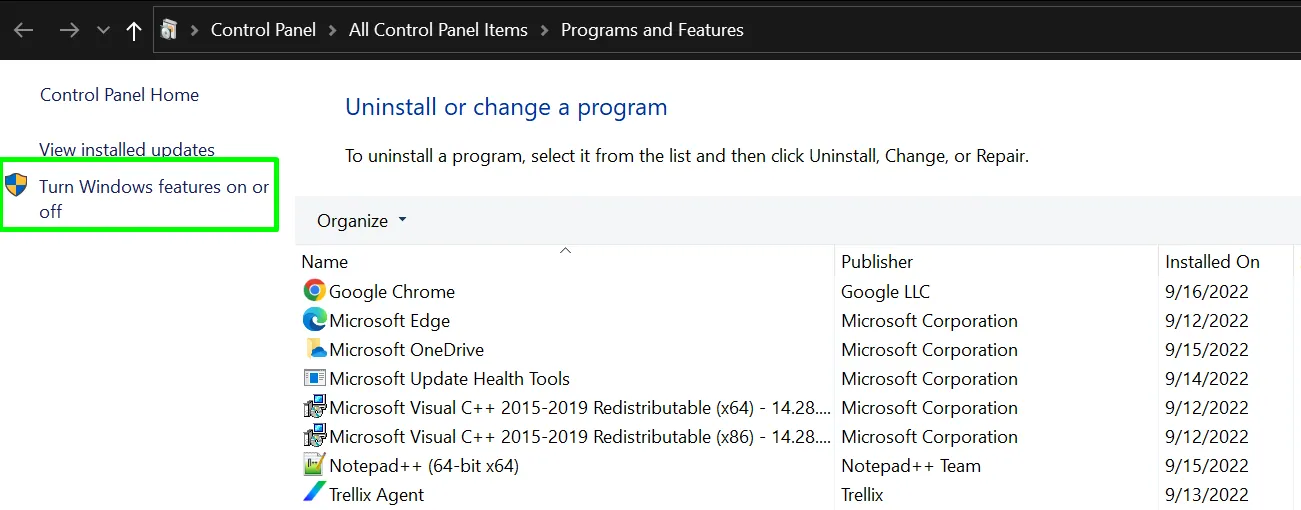
Highlight the Windows feature to turn on or off under the control panel
Under Windows features just scroll down to the bottom side there is one option Windows sandbox you have to check this.

Under the windows feature select the highlight Windows sandbox option
Windows feature applying changes is basically Windows sandbox feature is installing in your machine so it will take a few minutes.

As per Microsoft’s best practice you have to restart the machine to apply the changes properly.

Windows need a reboot to apply the change is successful
This process also takes a few minutes depending on your machine configuration.
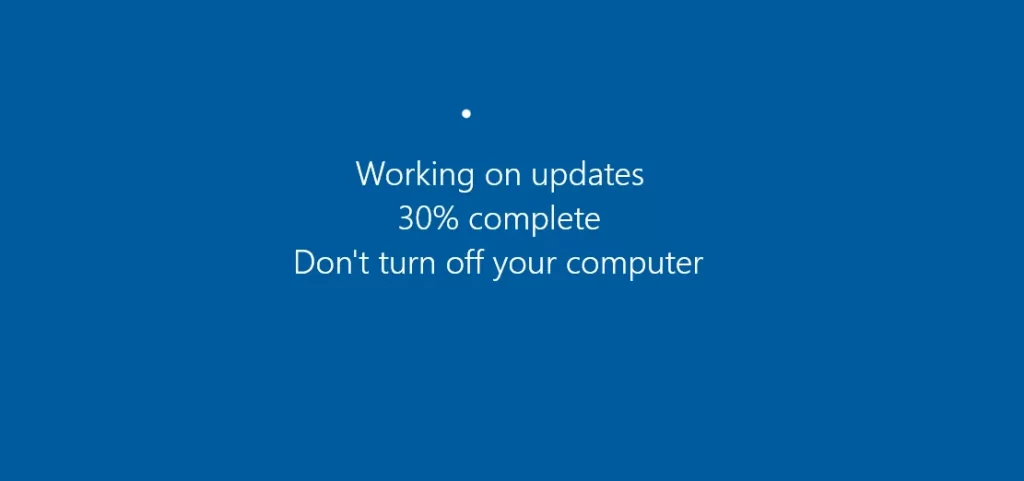
Applying your update to your machine during the restarting
Once a machine restart is done go to the search bar in your Windows and type Windows sandbox you will see the application and run it as administrator.

Run as administrator
Ask you some permission to allow this application just click YES

Click yes to launch
Now this time starting the sandbox is in your host machine so wait for a few minutes.

Window sandbox is successful install in the machine now you can execute your file in the sandbox.

Windows Sandbox installation on windows 11
Windows 10 and Windows 11 sandbox installation and configuration is the same step, not a major difference you just go to the control panel through this command. appwiz.cpl
Make sure the virtualization-based bi enables so you can check it in the task manager if visualisation does not enable you to have to follow the above steps.

Window + R and type appwiz.cpl for the control panel you can also get it from the search bar just type the control panel and open it.

Write the top left side in the window to turn the Windows feature on or off just click it and open the new window scroll down in the windows feature tab and you will see the windows and work just click to enable and click ok.

Reboot is important to apply the changes successfully.

Under the search bar type Windows and box and you will see the application Windows sandbox just run as administrator.
After a few minutes, Windows sandbox will launch and use it.

Windows and box ready to use.
Remove | Uninstall Windows sandbox from Windows 10 or Windows 11
Not this time we have to follow the same process in Windows 10 and Windows 11 if you want to remove the sandbox from these two platforms just have to type the command appwiz.cpl and go to the program and feature and just disable the sandbox and apply changes restart the machine and its successful remove.
How to Shutdown Windows Sandbox
A lot of people have questions about how to shut down the windows sandbox so basically there is no option directly to shut down the sandbox but ya alternate way you can shut down the machine via CMD you have to just type this command and press enter and Boom.
Shutdown -s -t 0
How to Shutdown Windows Sandbox
Sandbox Network Concept
Windows sandbox safe or not this is the big question if you are going to execute some malicious code on a suspicious file for analysis purposes or study purposes.
According to Microsoft’s official article, there is very minimal information about the network part they are sharing the hardware details and performance details but network limited Information sharing by Microsoft related to the network concept and how it works.

Safe for my experience in my case study I use one of the tools to monitor the packet event that incoming and outgoing traffic network port which is running in the windows sandbox and it also running the same traffic IP accuracy and in the host machine and monitor is very close and there is nothing.
so basically the moral of the story is your sandbox is creating the separator network tunnel to the internet, not in the host machine even if I execute the Malware as well for testing purposes.

Sandbox is creating a separate network card in your host machine so basically, this is a network tunnel from Windows sandbox to the internet
FAQ
Can you get a virus through the Windows sandbox?
No you can’t get the virus because this is an official product by Microsoft and it is part of your host machines no chance to get the virus from the Windows sandbox
Can you run games in the Windows sandbox?
Yes you can play the online game but if you’re installing the offline game or its heavy configuration is required. that will not work properly because the sandbox also is virtualization-based so maybe you face a lagging issue.
How much space does Windows sandbox use?
You can’t define the disk space because by default Windows sandbox is used on your host machine’s C drive space.
Do you need Hyper V for Windows sandbox?
It not required hyper-v but one of the services is required which is part of hyper-v Hyper-V Host Compute Service should be in running mode
How to turn off Windows sandbox?
Under the sandbox, there is no dedicated option to shutdown the sandbox but yeah you can use the command and run it and send box will shut down
Shutdown -s -t 0How isolated is Windows sandbox?
Windows sandbox is just creating a clone of your host machine and creating a separate network tunnel for the internet.
How to use sandbox in Windows 10 home?
Windows sandbox is not supported in the home edition you have to go with a professional enterprise or education edition.
What is the purpose of the Windows sandbox?
If you have some file and you are not sure this is a good file or bad or maybe that Malware file you can run in the sandbox is totally designed for testing and analysis.
How to save Windows sandbox?
You can’t save anything in the sandbox after restart or after shutdown, it completely wipes out so you can’t save anything in the sandbox once you restart or shut down it deletes and clean everything.
How to enable virtualisation for sandbox?
Go to the task manager and check whether virtualization-based enable or not if not enabled you have to check on the BIOS and enable it.
If you have any queries regarding the windows sandbox you can contact me