Today we are going to learn how to install McAfee EPO update 14 (McAfee Cumulative Update 14) and what is the best practice to implement an update in the ePO server.
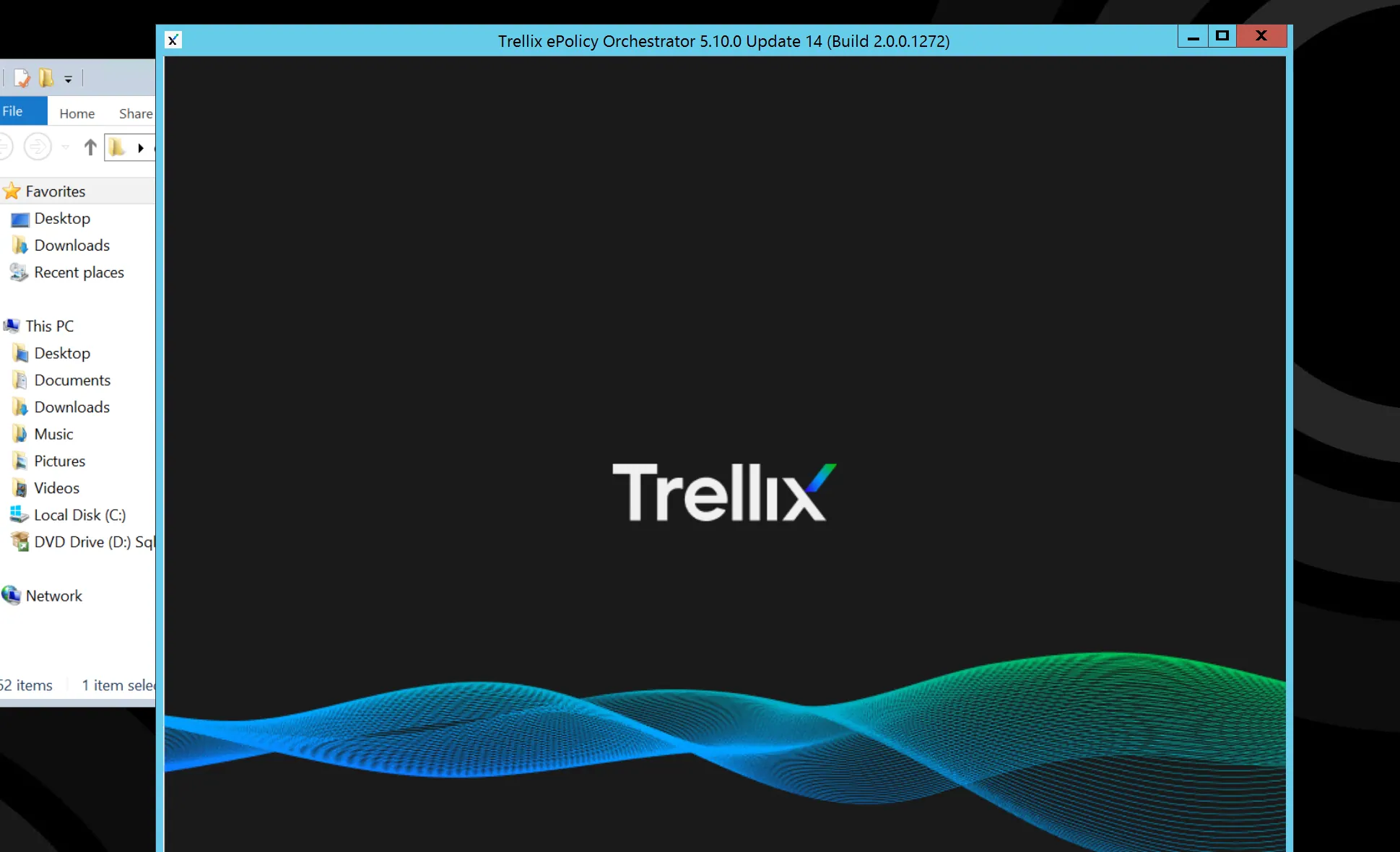
Table of Contents
What is new in cumulative update 14
If you are using McAfee epolicy orchestrator that case it is mandatory to install this update Because a lot of improvements on this update include the previous issues and a couple of vulnerabilities patched on the Cumulative update.
- login Interface change from Mcafee to Trellix.
- third-party libraries Security Upgrade.
- 2.4.54 apache upgraded.
- 9.0.64 Tomcat upgraded.
- Open SSL 1.0.2xffips upgraded.
- upgraded java 1.8.
Resolve issues and Security Hardening
Attention Before Install ePO Update 14
- SHA-2 certificate in ePO server.
- manually upload the PCL file.
As per the best practice you have to take the full backup of your application and database as well
How to take backup Full Backup
Now we are going to take the full backup of the epo server login to the epo console and run the Snapshot task it will 20 to 30 minutes depending on the sizing.
Once Snapshot is done you have to take the full backup of the database just simply right-click your database and take the backup of both databases ePO_Hostname/ePO_Event for more information follow this KB66616
How to download McAfee ePO Update 14
There is two way to download the update 14
- If you have epo your server go to the software catalogue under ePolicy orchestrator you get the update 14 zip file just click to download
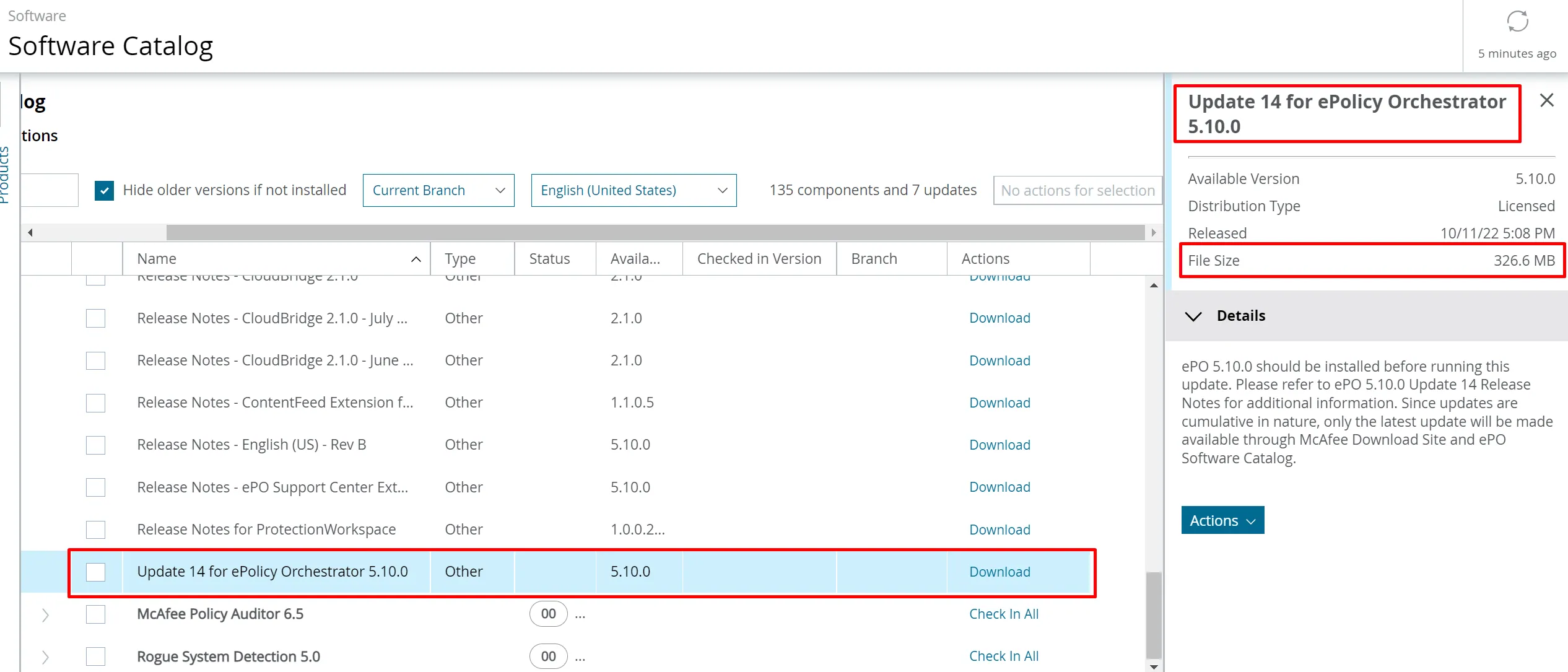
- If you want to directly download the update 14 zip file that case required a grand number.
Go to this link Trellix Download Center
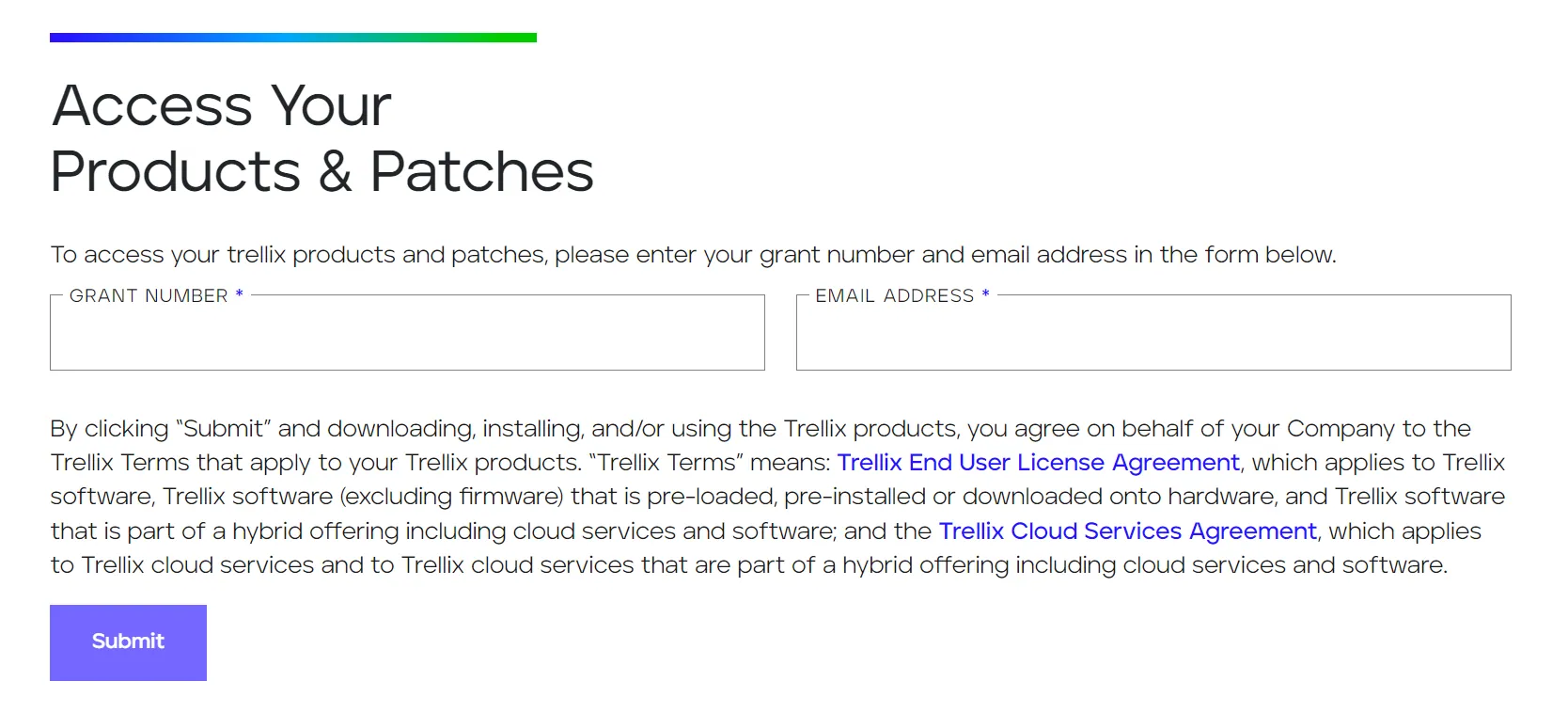
Enter your Grand Number and Email ID for Download center Access
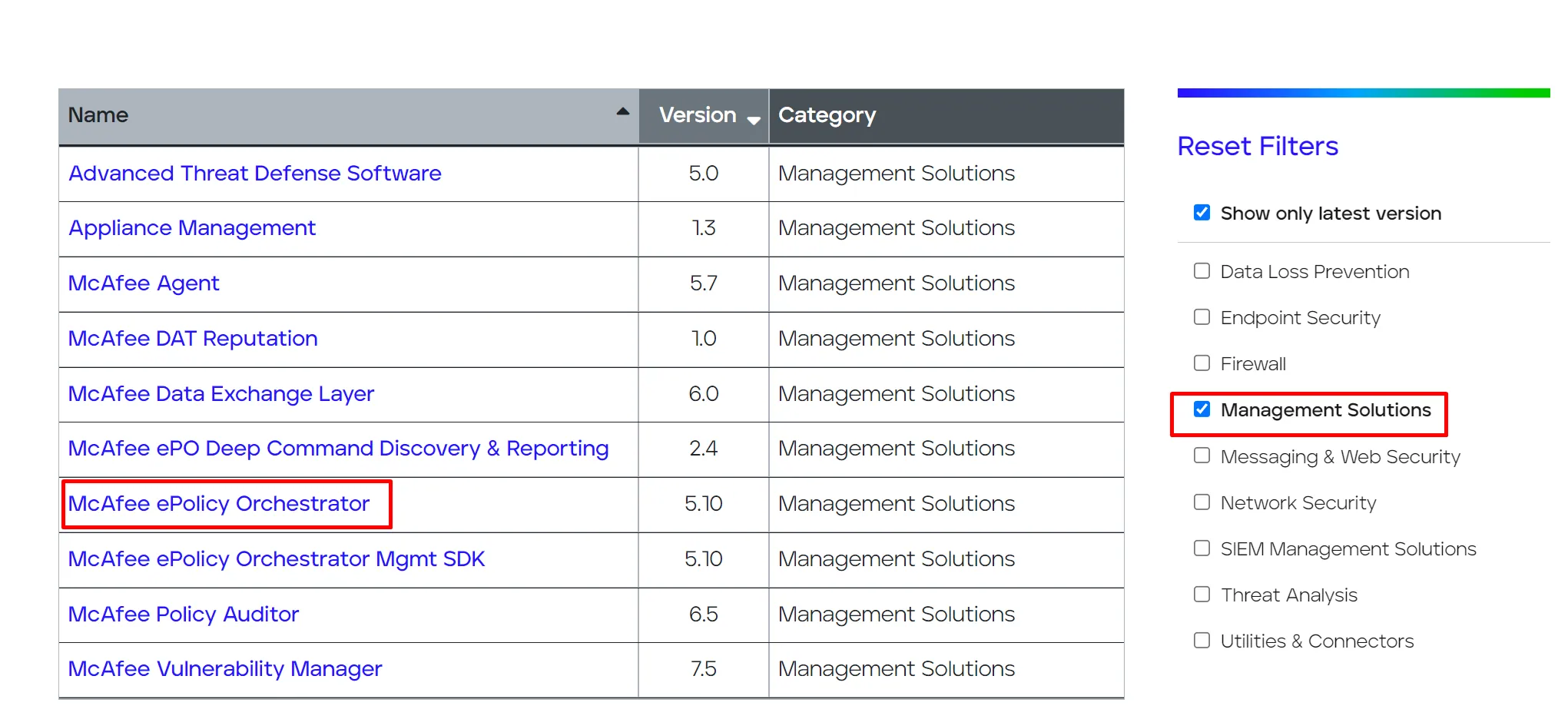
Checkbox management solutions and you will see the right side McAfee ePolicy orchestrator click.
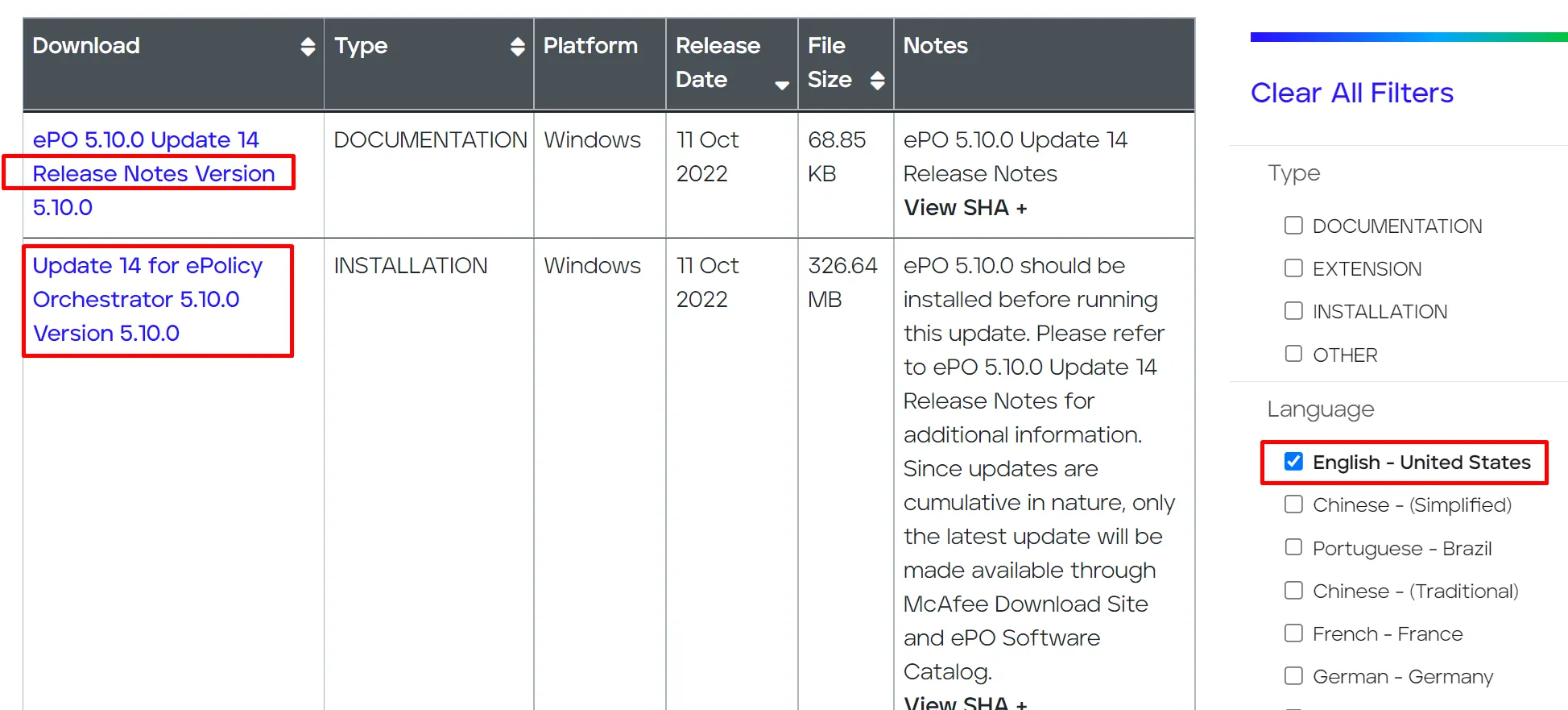
There are two options 1st released note and 2nd is update 14 for the ePolicy orchestrator you just download both off and read the release note first before proceeding to update.
How to upload Manually PCL file
If required to upload the PCL file to ePO Server Then you have to follow the below step.
Download PCL with This Trellix official KB Article KB94079
- Click Menu.Under Configuration
- Click Server Settings.
- Click Product Compatibility List.
- Click Edit.
- Click Select Disabled
- Click Browse.
- Click Save.
When you click on Server setting and under Product Compatibility List default is enabled.
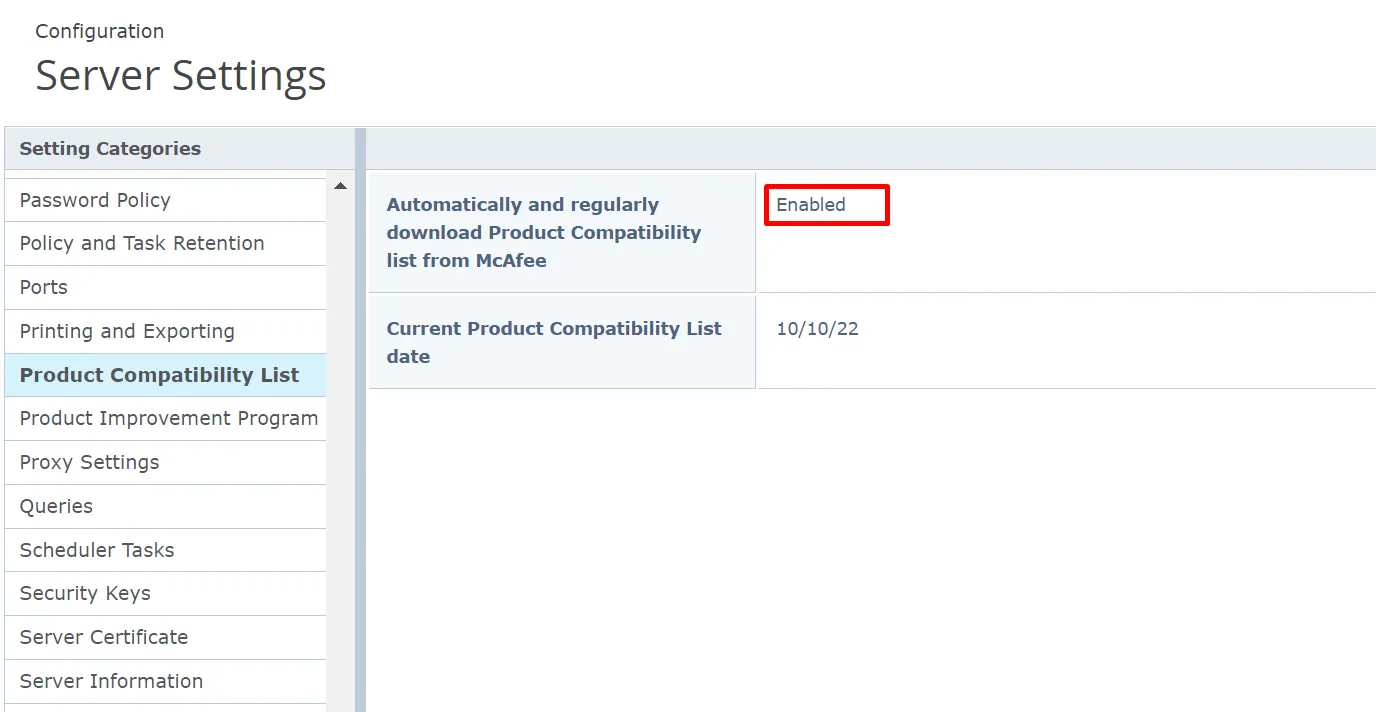
Click to disable and Select the PCL file. Don’t Change the file name
Click to Save
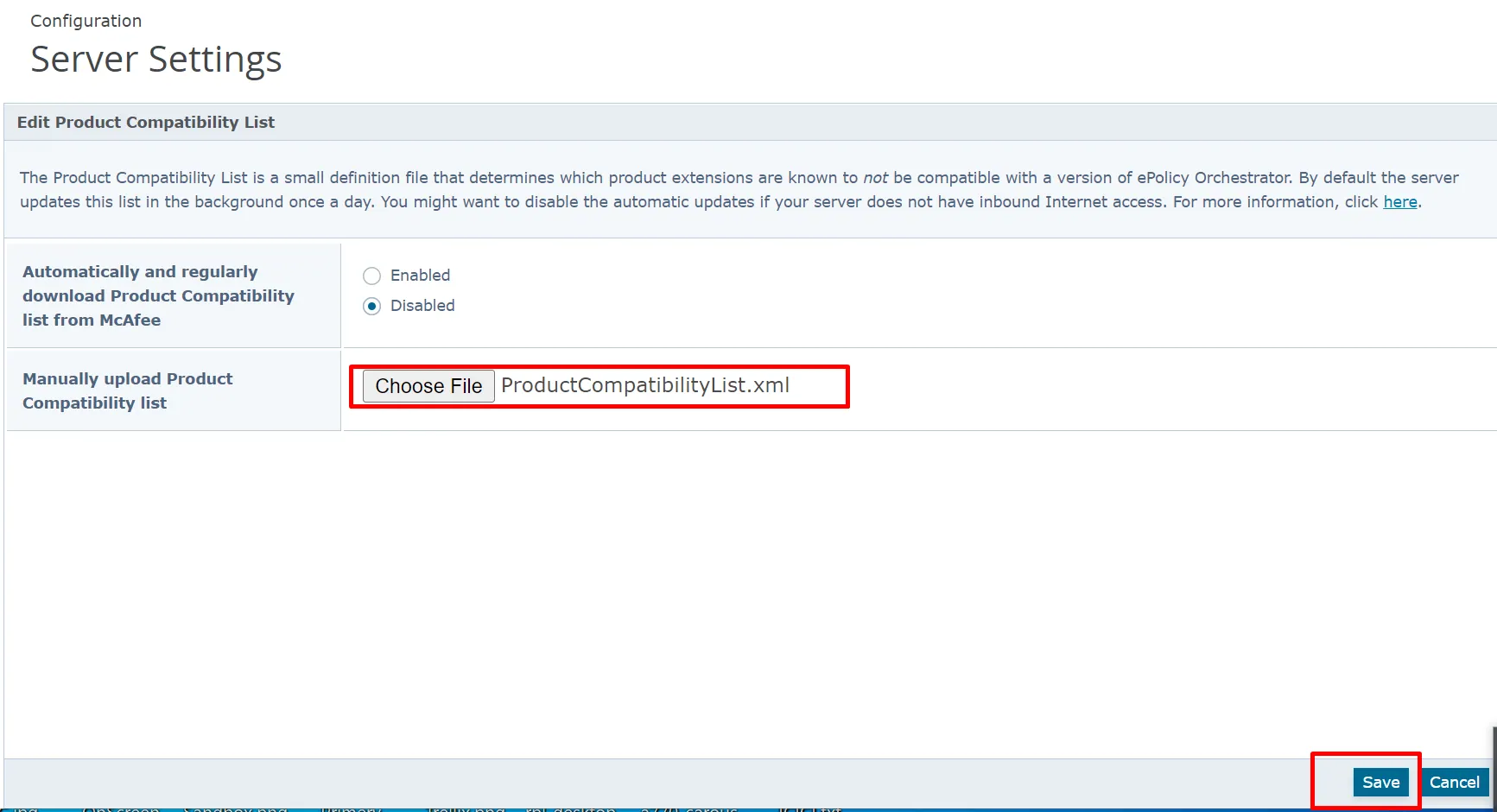
McAfee ePO Server Update 14 Installation
Note:- make sure to read the release not properly and update your extension according to requirements otherwise, setup will notify you to update the extension first then proceed to update 14.
Official KB
- ePO Update 14 Release Notes
- if required SHA-1 to SHA-2 Migration KB87017
- How to Upload Product Compatibility List (PCL)
- Update 14 Resolved Issues KB90382
Step 1: – Copy the update.zip file to your local epolicy orchestrator server and extract the zip file.
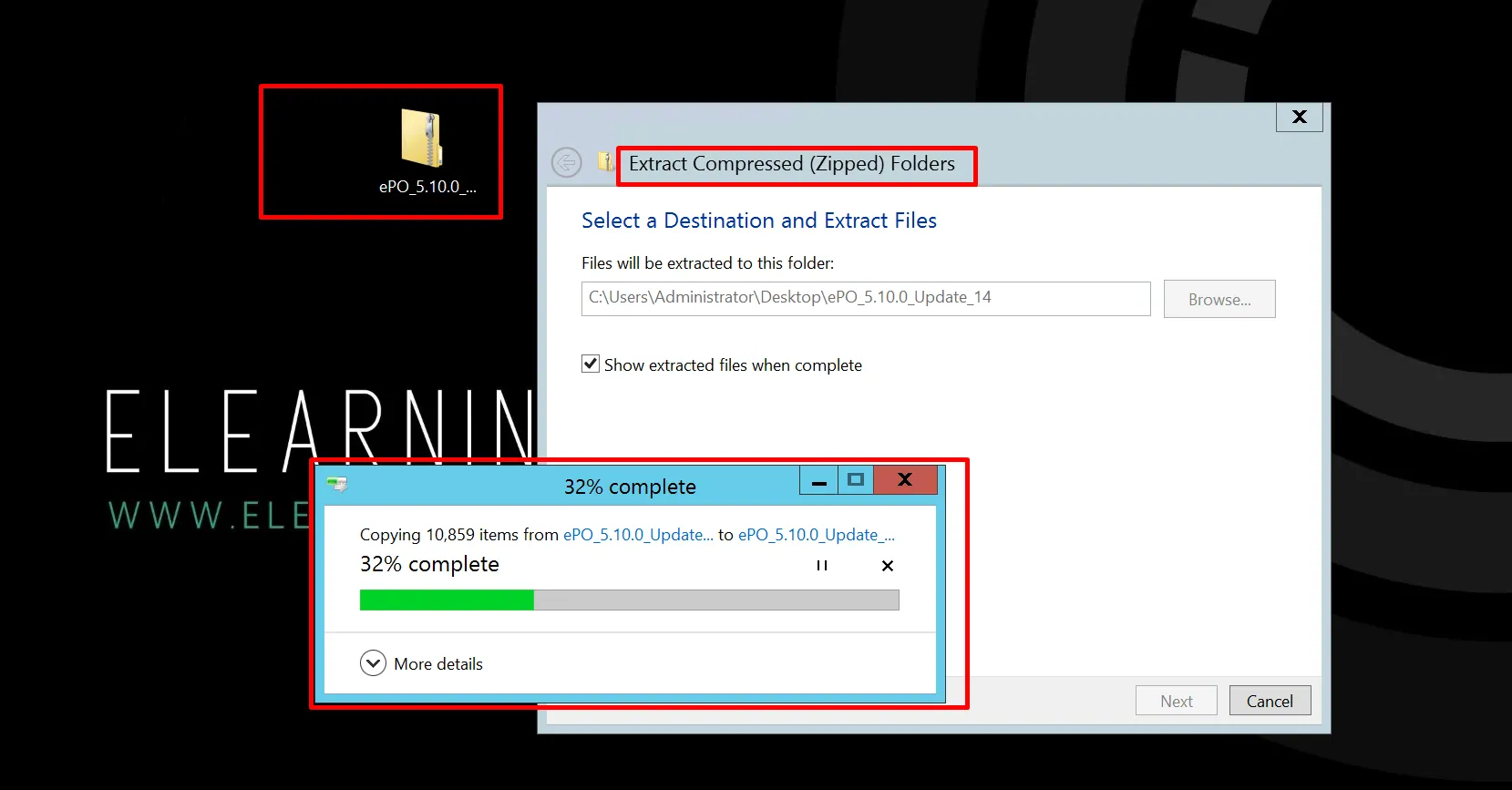
Step 2: – Stop the list of services
Run - services.msc- McAfee ePO Application(Tomcat).
- McAfee (Apache).
- McAfee Event Parser
Step 3: – After extracting the zip file under the folder there is one file ePOUpdater.exe just right-click and run as administrator.
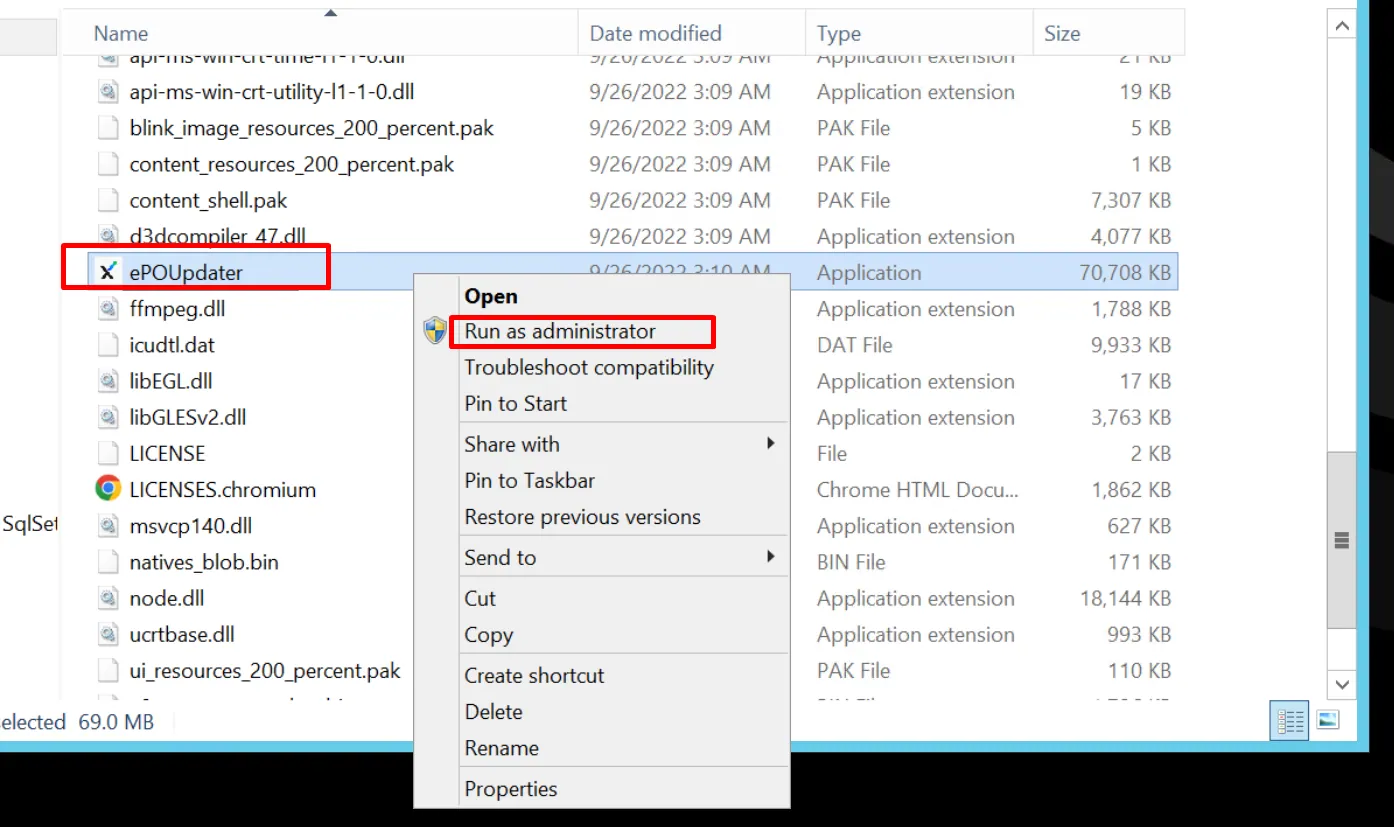
Step 4: – Enter the Below mentioned Details for the Update 14 installation Database Name, Database IP Address, Port Number, Username, and Password, I accept the checkbox.
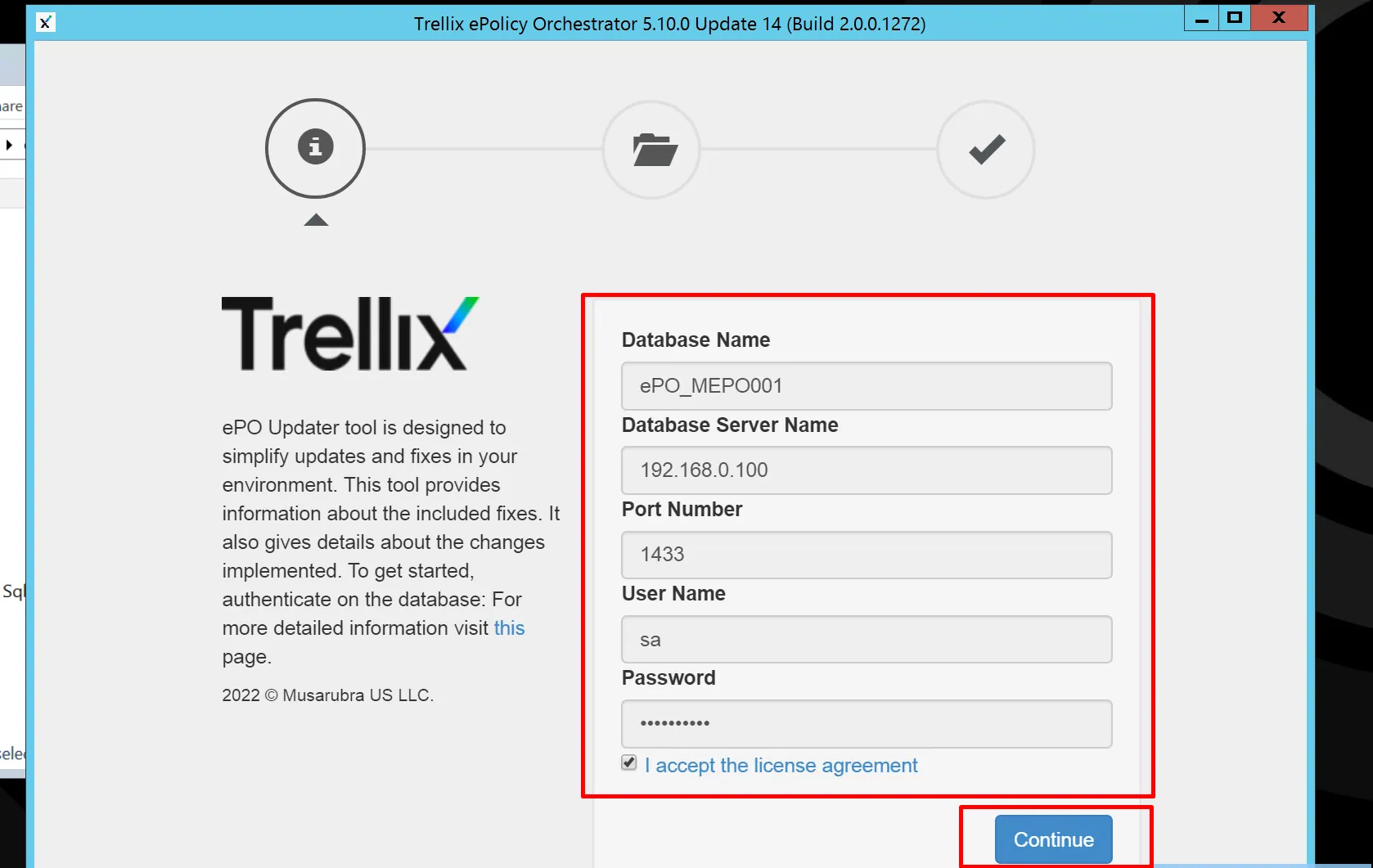
Step 5:- if the tool is detected incompatible extension on your epo server side that case is two options either you have to upgrade it either you have to remove it,
if this extension is helpful that case you need to upgrade otherwise you have to remove it.
I upgraded my DXLBrokerMgmt extensions because it is required for me.
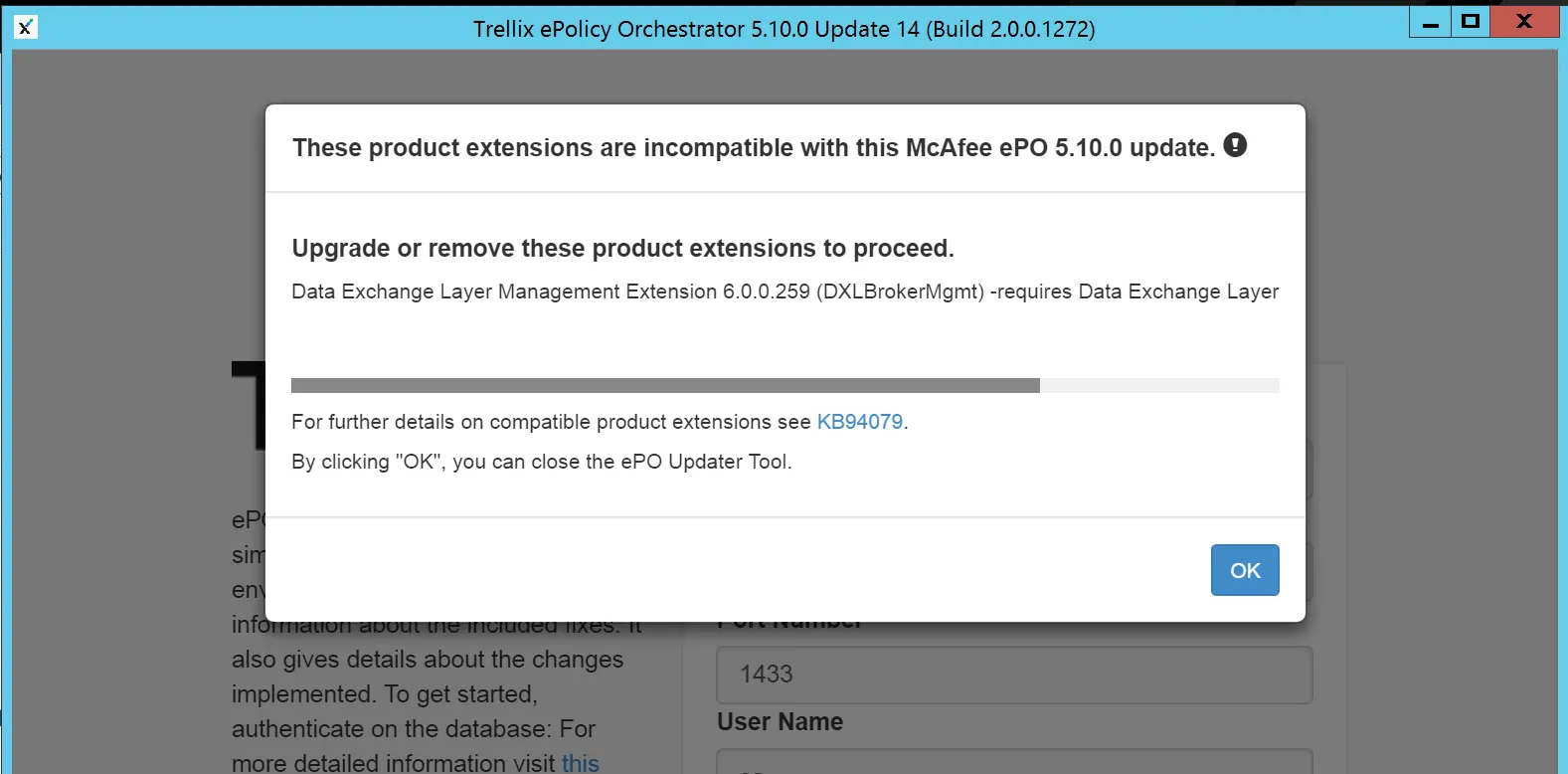
Step 6: – Under the update window, there is only one option epolicy orchestrator update 14. but if you are not applied the old update like Update 10,11,12,13 so under update 14 all are included.
Click Continue
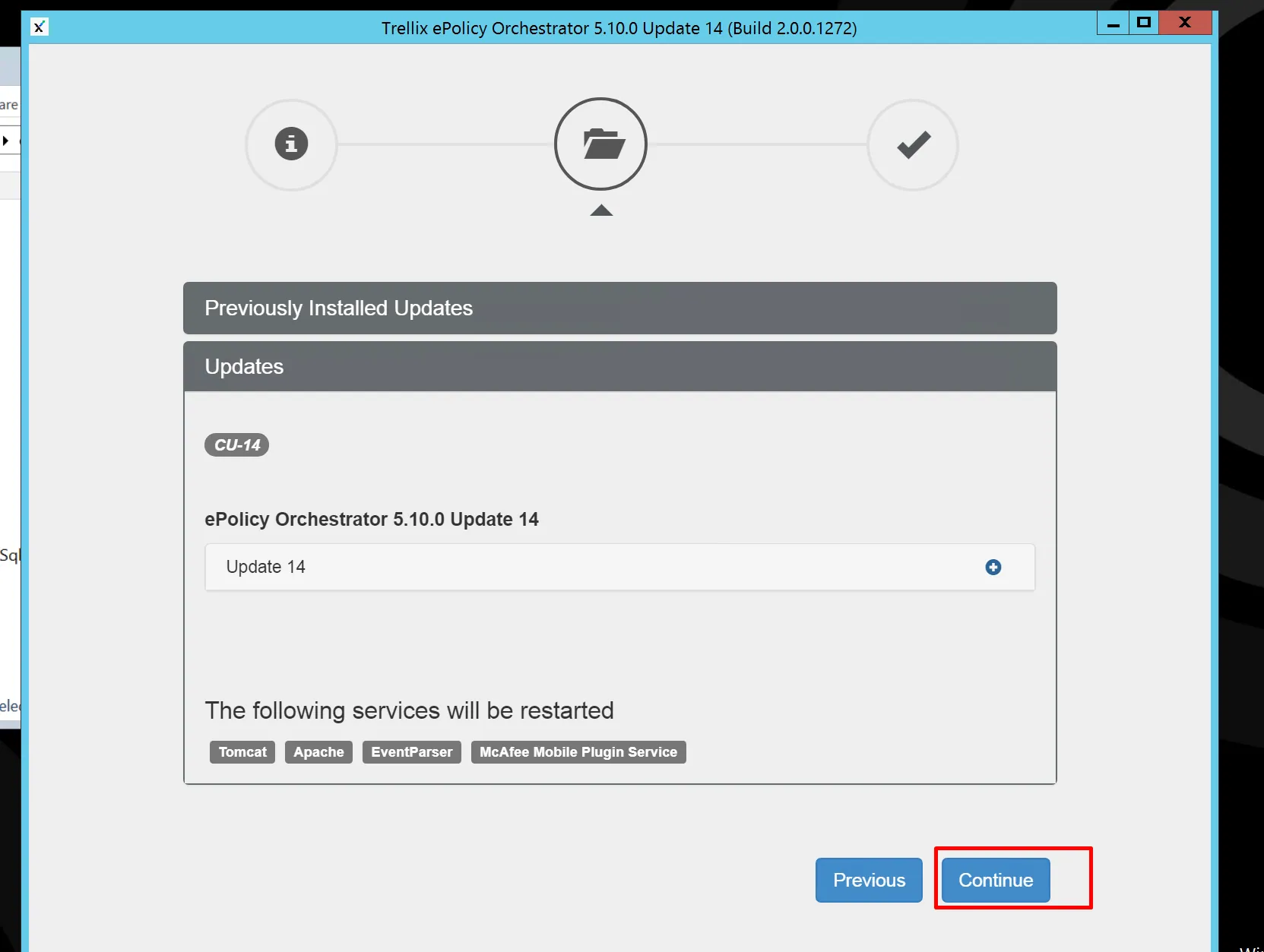
Step 7: – This process will validate whether the epo service is successfully stopped or not if you have already done
if not this tool also stops the epo service to apply the update
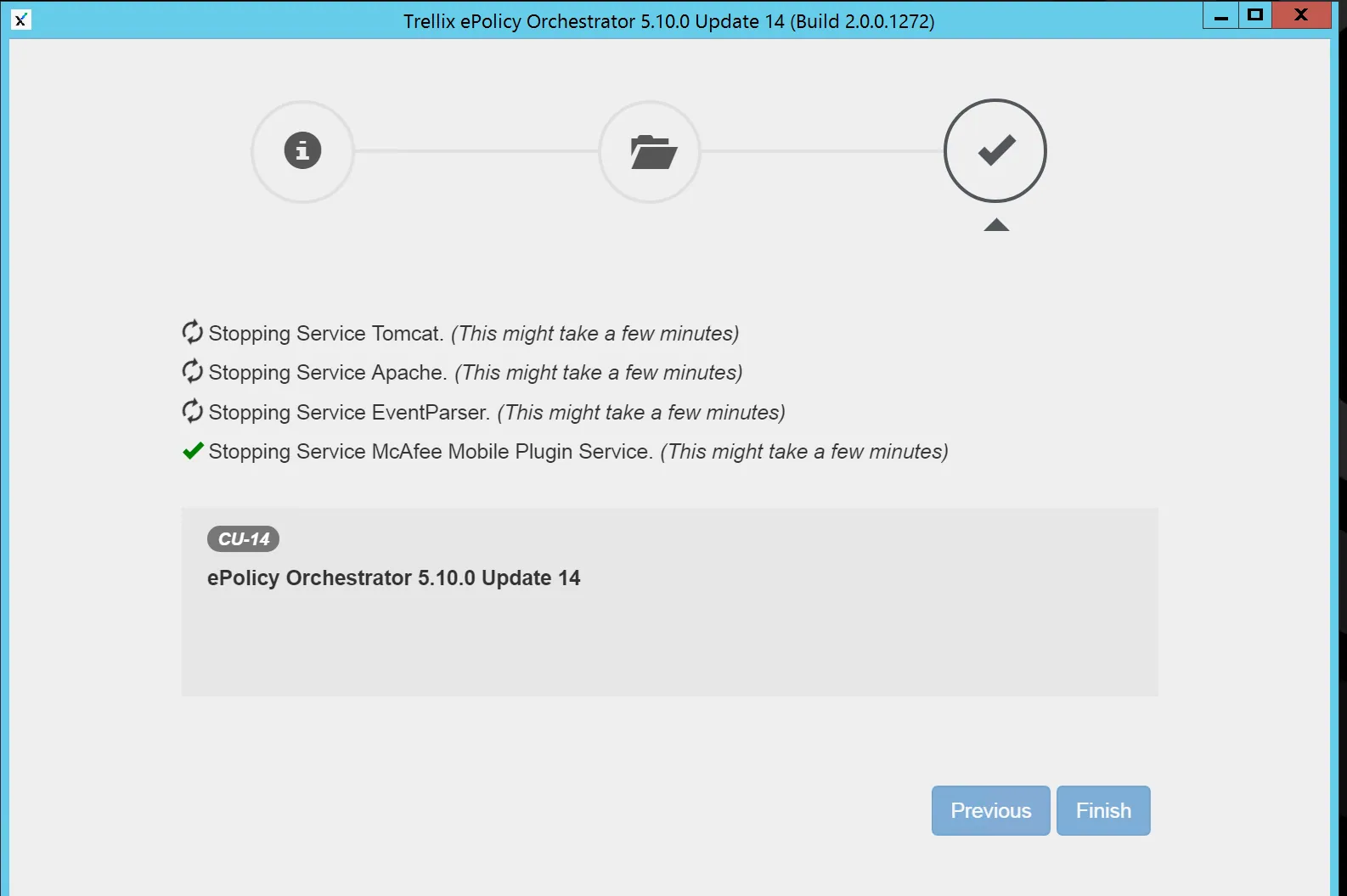
Step 8:- Now the update is successfully done, but sometimes you can expect the error, the Apache service is not starting.
sometimes it takes time in case not running you have to start manually under services.msc and click finish
As per the best practice if you restart the server that will be good
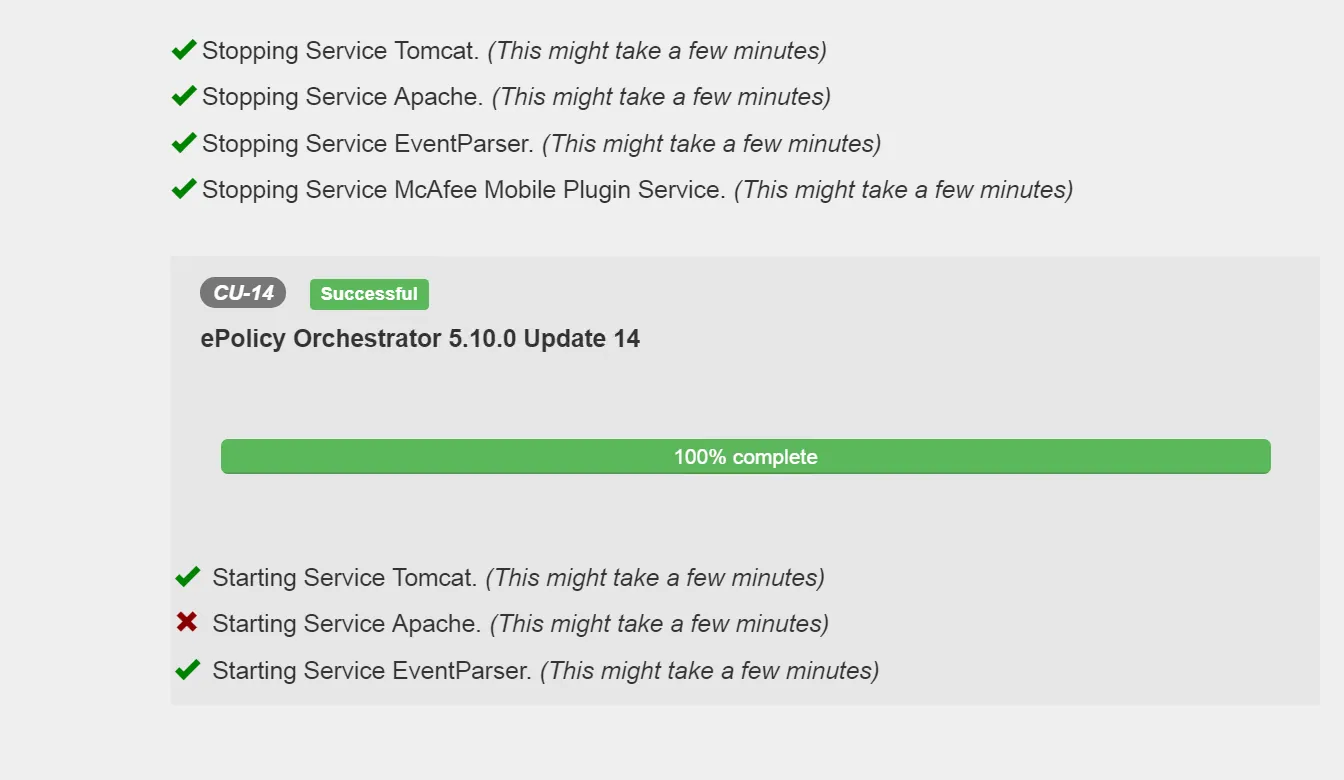
Trellix ePO Update 14 Validation
Login to ePO Server and click on Menu Under the bottom there is a mention of update details.
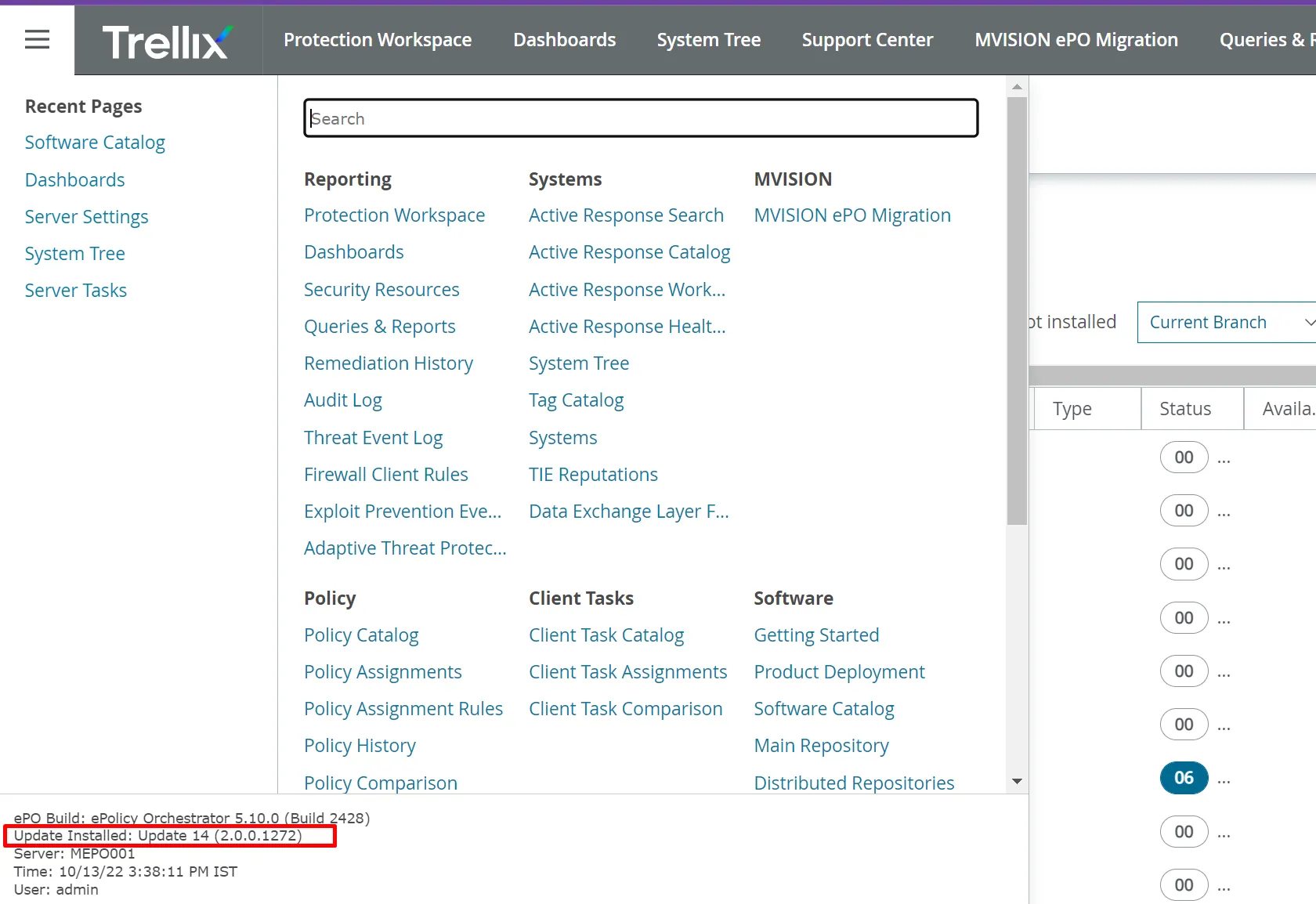
You can also validate update is installed successfully or not in the server setting and server information tab there is one option installed for the update you can validate as per the screenshot is updated 14.
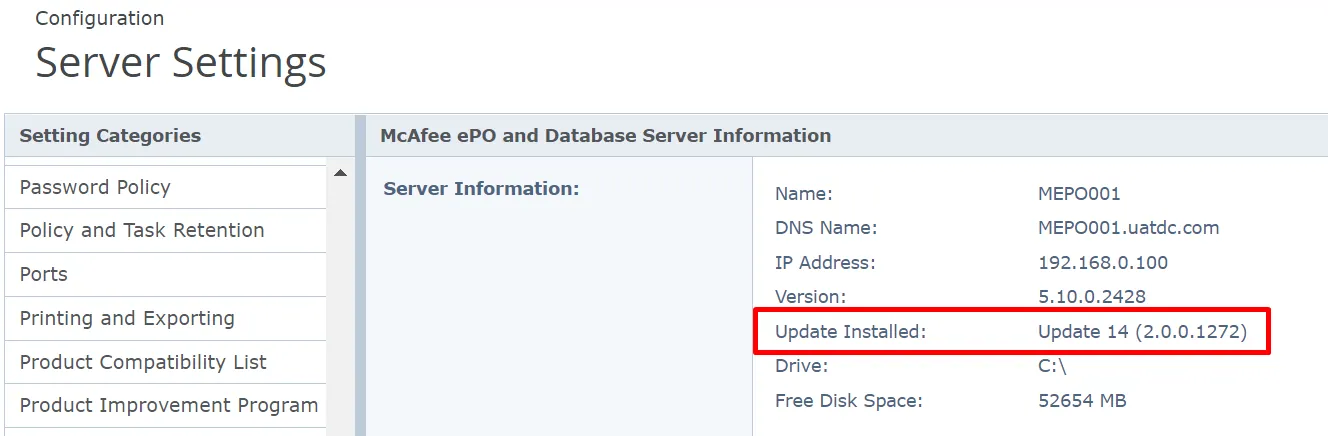
How to Install Update 14 in Agent handler
No need to do any additional tasks for the agent handler just make sure to stop the application services and event Parser services on the Agent handler side and perform the above action.
Execute the ePOupdater.exe and it will update, you can also validate whether your agent handler is successfully updated or not with the update 14.
Go to the ePO console under the server setting go to the server information tab and there is the agent handler information about what Current update is running.
How to install Update 13


Thank you for the concise walkthrough for installing the update. I have following your instructions for the past couple updates and it is very easy. Much appreciated!
Wow Thanks